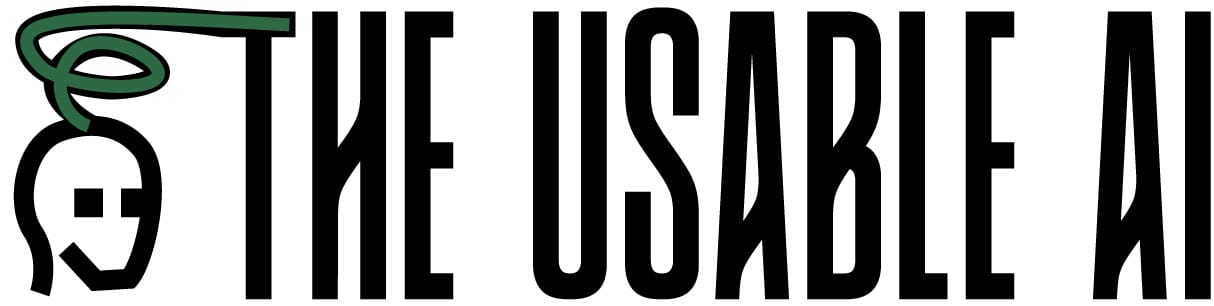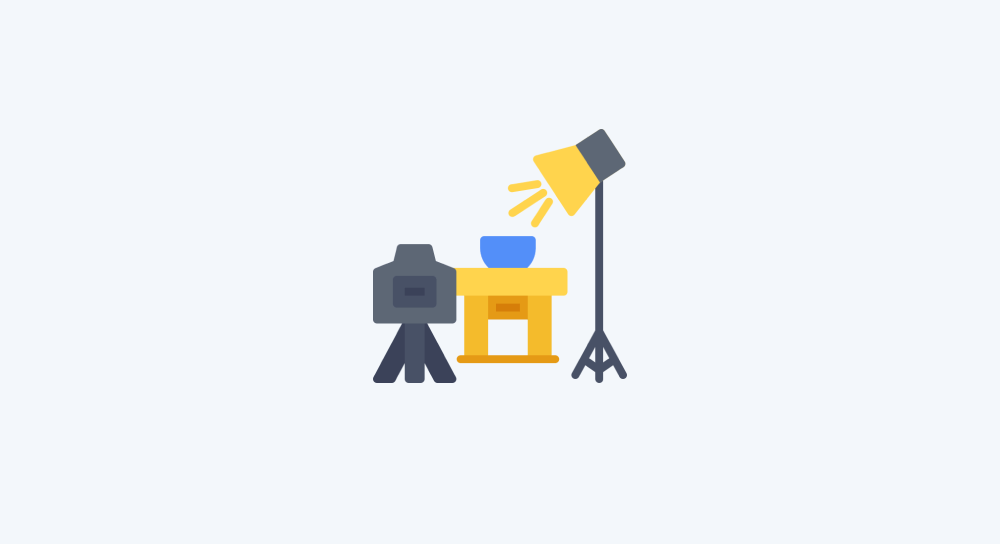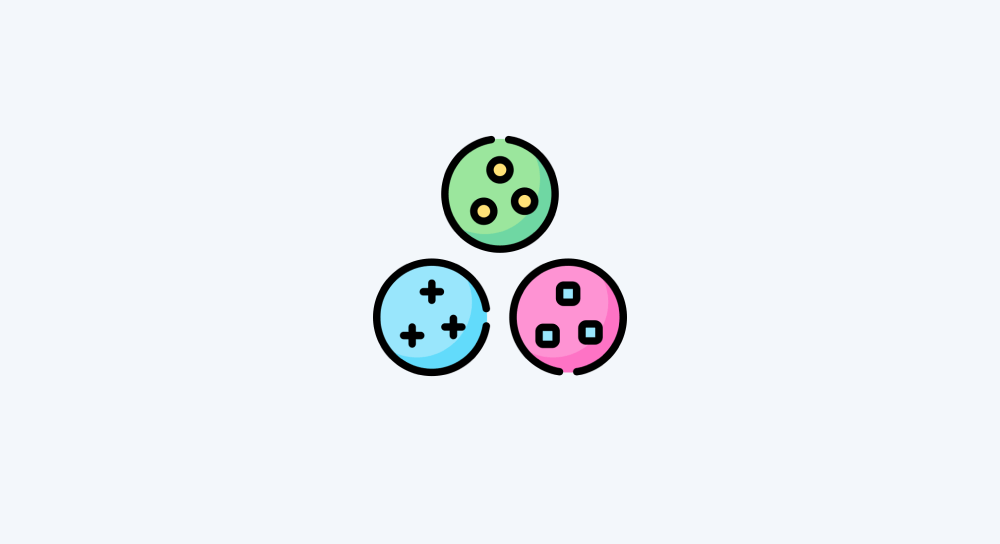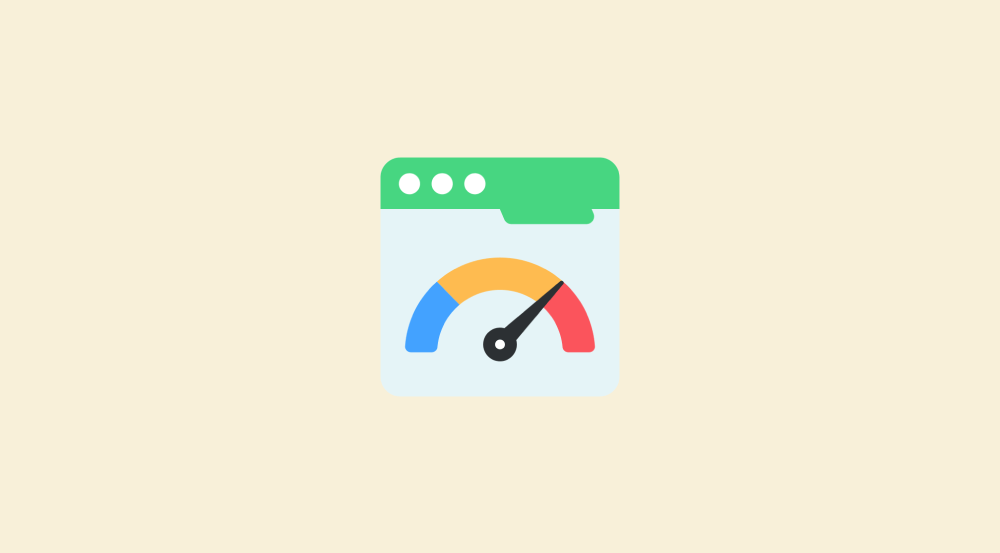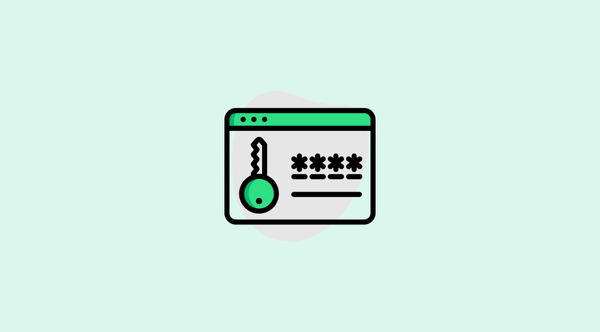Understanding and working with the Data Mapping Panel in make.com
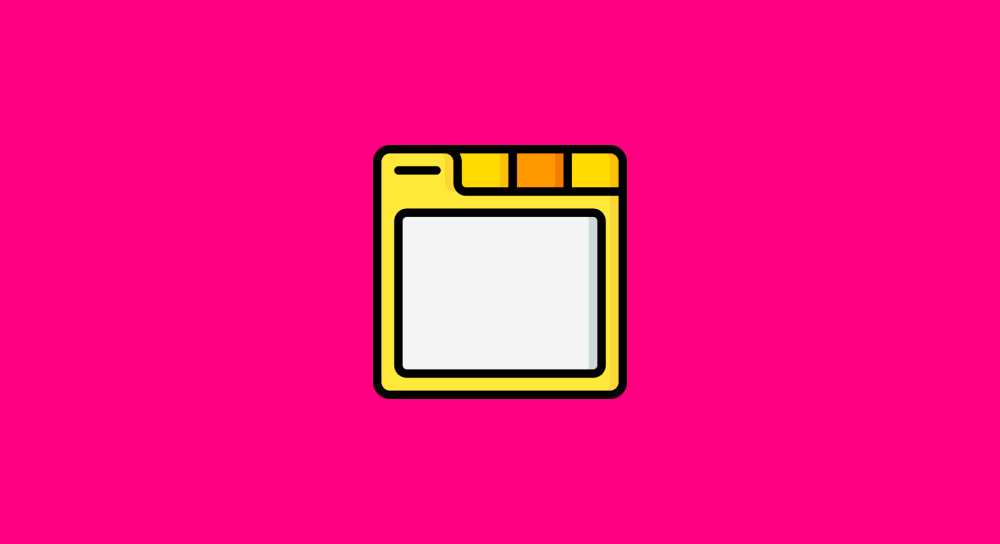
One of the most essential aspects of building scenarios in Make.com is to dynamically transfer data between modules, and the Data Mapping Panel is responsible for it.
Although we have worked with the Data Mapping Panel in the previous lesson, we didn't find time to understand what it truly offers.
And this lesson is all about learning what it actually offers us.
The Data Mapping Panel is also called as the Mapping Panel. So, from now, I will use the both of them interchangeably.
So, what is the role of Data Mapping Panel in make.com?
The Data Mapping Panel is the interface where we define how data from one module flows into another.
It allows us to map data dynamically instead of hard-coding values, making automation more flexible and scalable.
You can access the Data Mapping Panel only when you're trying to enter some value into a particular module's configuration field.
For example, we got access to the mapping panel only when we tried to enter some values in to the Email Address, Subject and Content fields of the “Send an email” module:
Also, we already know that the mapping panel helps us insert data from previous modules in a dynamic way:
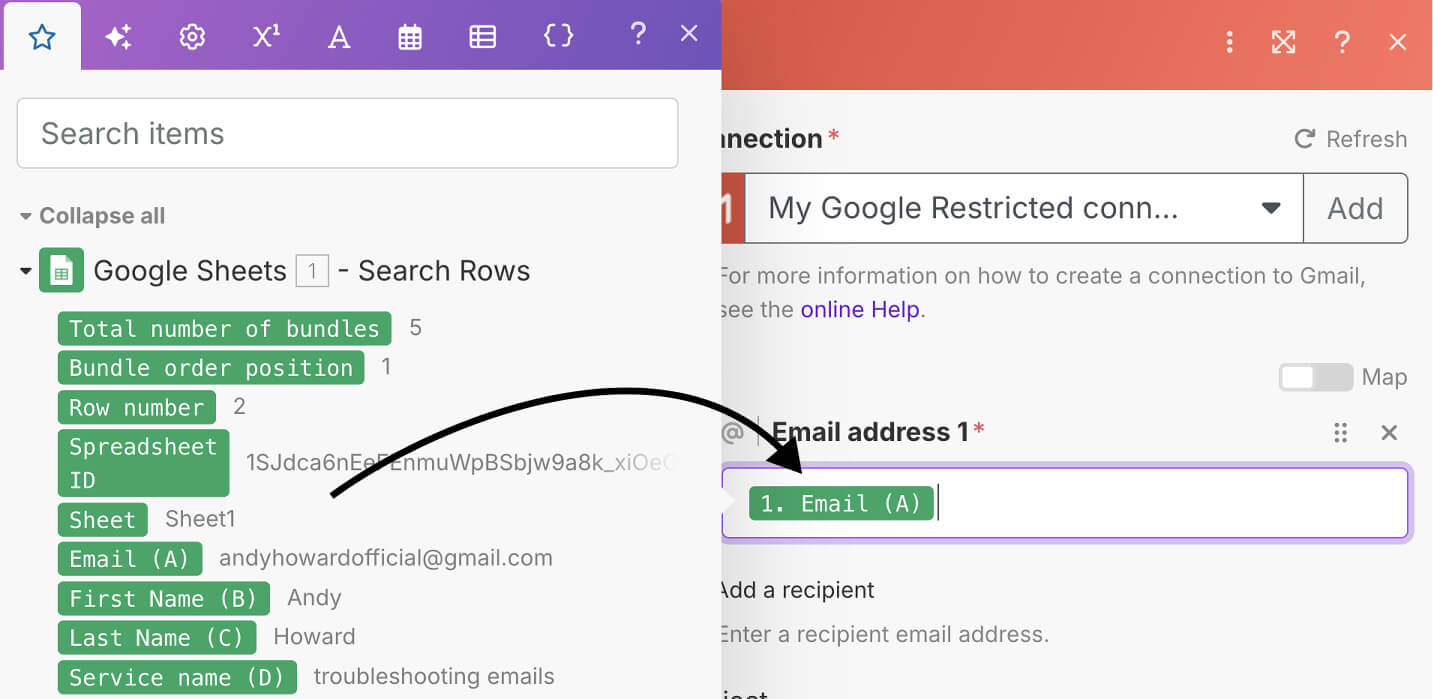
But the mapping panel is not just about mapping the data from the previous modules.
Depending on the type of data we are dealing with, the mapping panel provides functions to manipulate or transform the data.
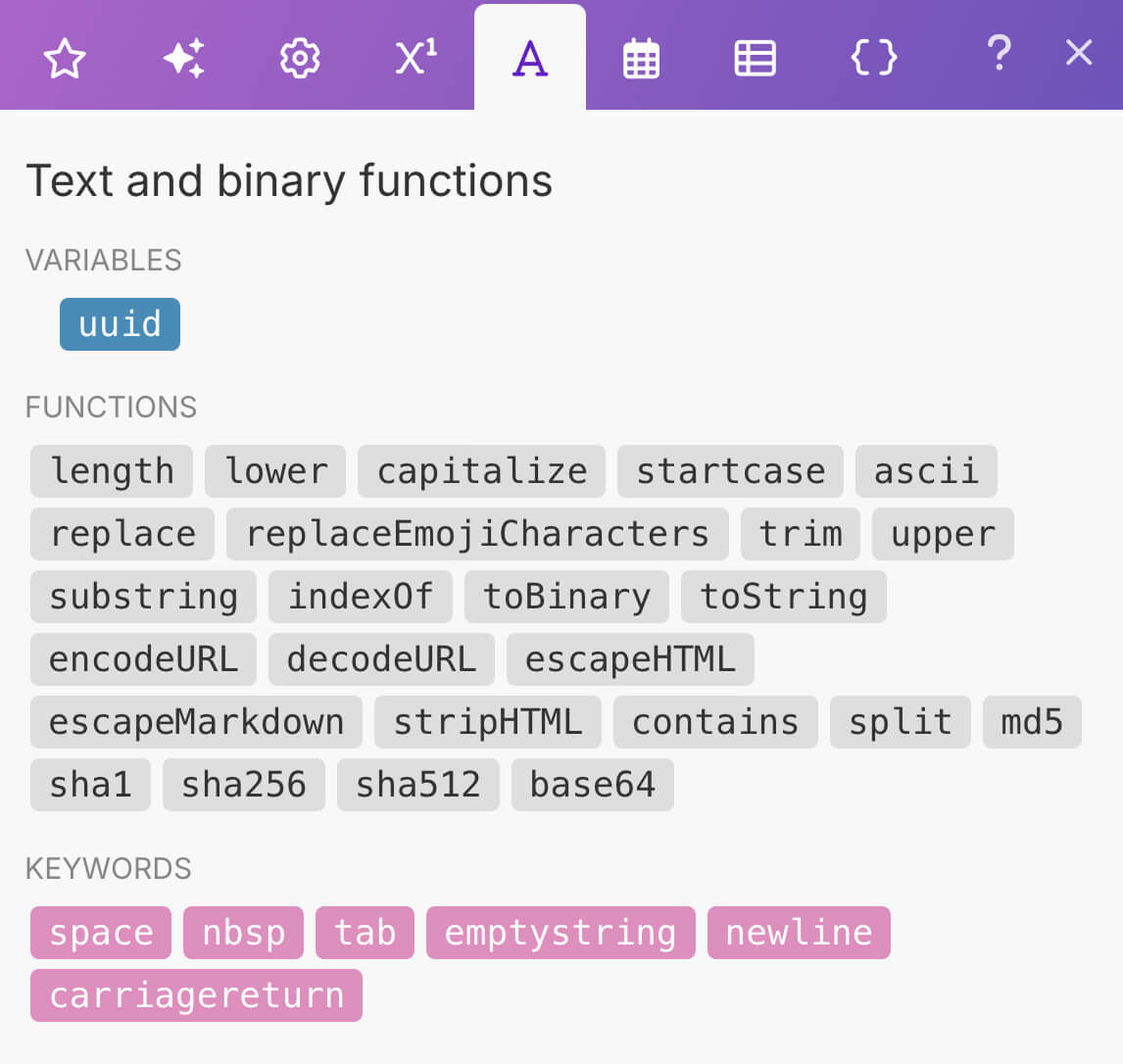
A function from the mapping panel is good at transforming, manipulating, or judging a piece of data in a particular way.
For example, the capitalize function converts a piece of text into a capitalized text where each word of the text begins with a capital letter:
From “how are you” to “How Are You”.
Another example: the contains functions tell us if a string contains a particular word. If it contains the word, it will return true, if not, it returns false.
We will talk about more functions in a future lesson.
For now, just understand that functions help us transform, manipulate, or judge a piece of data and functions can be accessed from the various tabs of the Data Mapping Panel.
It also provides us with keywords that we can use as dynamic placeholders when formatting our data.
Because of the functionality it provides, we have no choice but to use the Data Mapping Panel extensively while building our automation.
So, in this lesson, I just want you to understand how to navigate around it.
The usefulness of the Data Mapping Panel is divided into 8 tabs
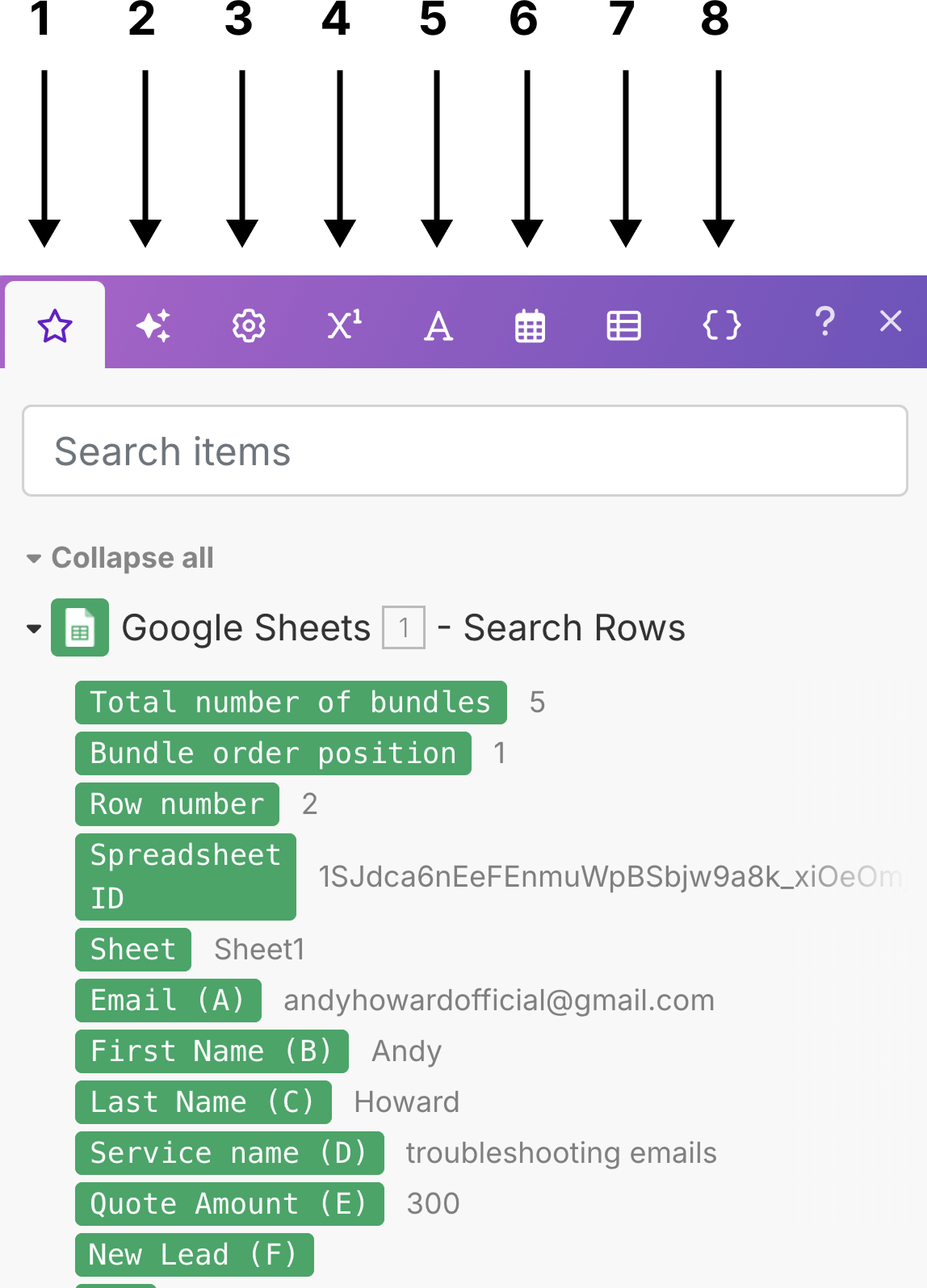
Each tab provides us with functions and keywords to work with different kinds of data.
For example, the “Math functions” tab helps us apply mathematics to our data.
The “Text and Binary functions” tab helps us transform or manipulate text data.
You get the idea, right?
Come on, let's quickly go through what each tab helps us with.
The Items tab with the ⭐ icon
You're already familiar with it.
In the form of dynamic keys, it contains the data items from previous modules.
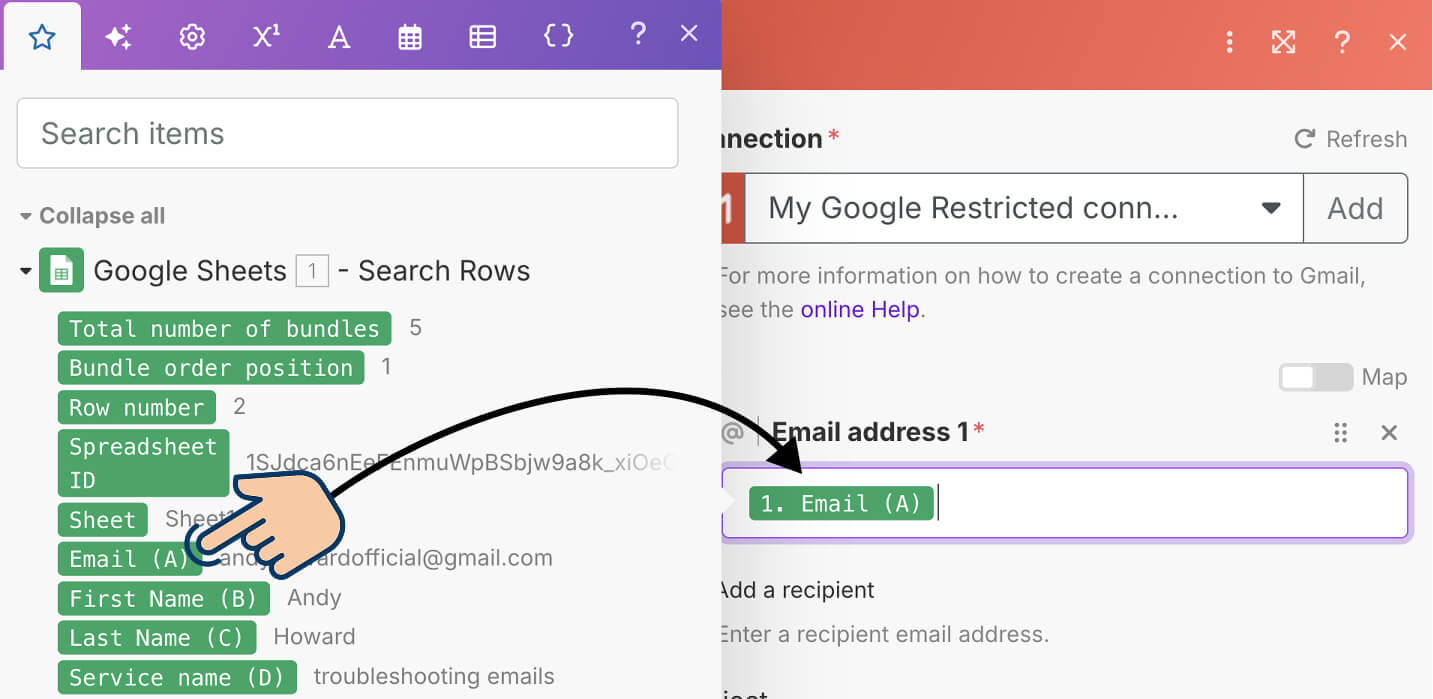
We will be spending most of our time in this tab when building our automations.
The AI tab
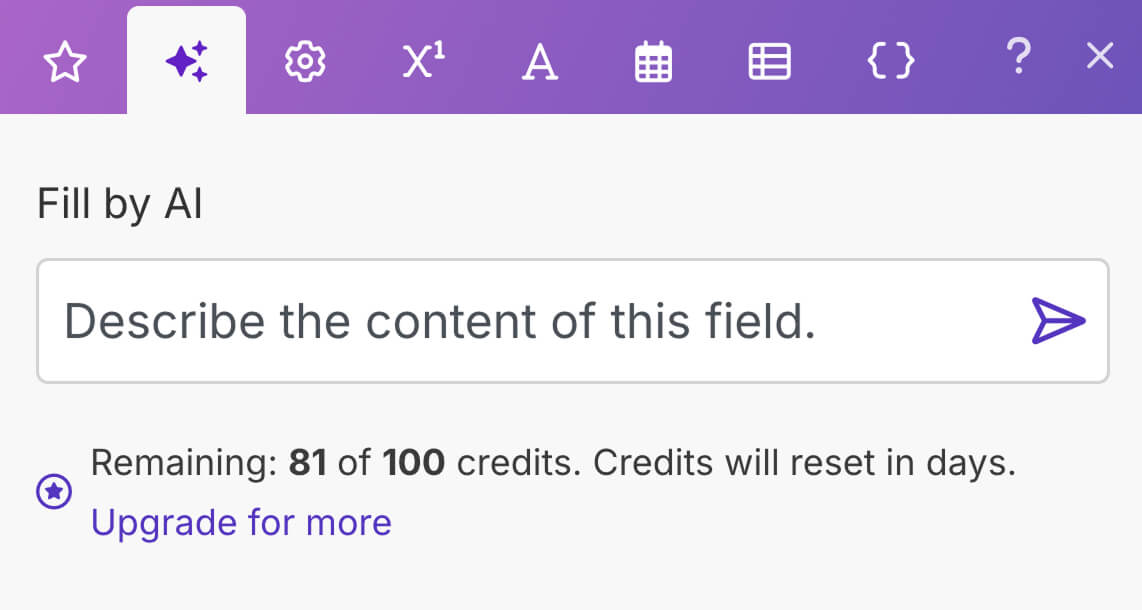
It helps us use AI to transform or get the data we provide to a module's field.
For example, I created an automation for a client who is trying to get the previous month's YouTube video upload count for his client's channel.
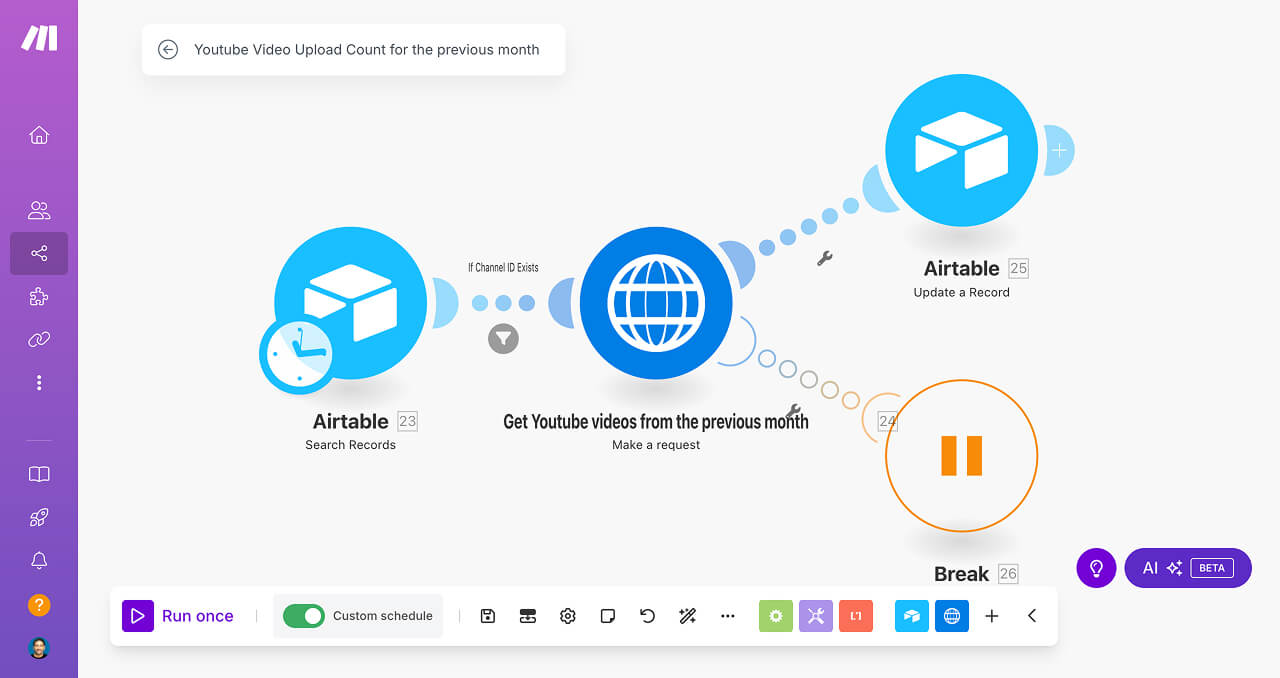
When trying to achieve it, I had to provide the starting time of the first day of the previous and the ending time of the last day of the previous month when calling the YouTube API:
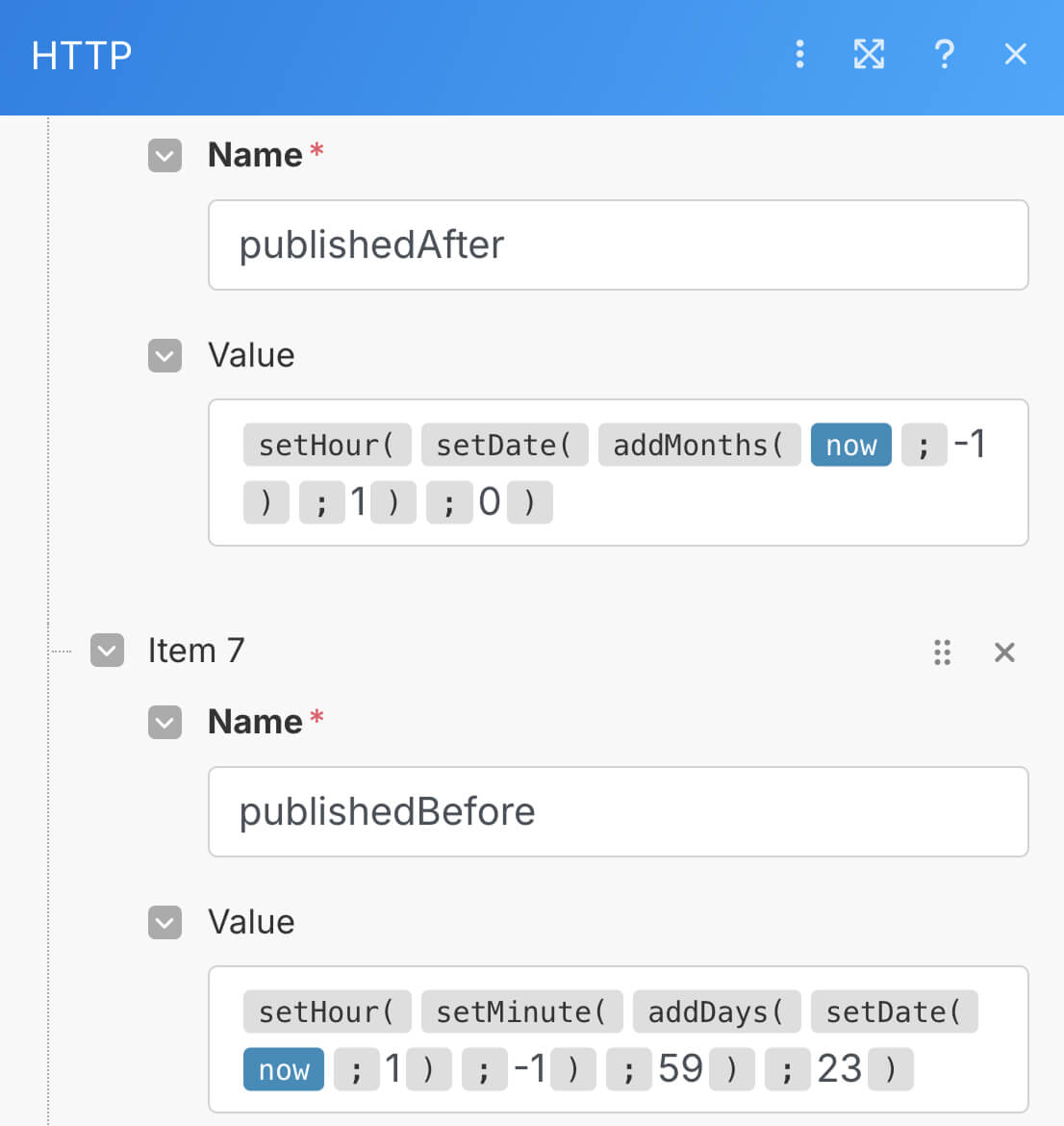
If you notice the above screenshot, I used the dynamic function calls to provide the first and last day of the previous month to the YouTube API.
But I didn't know how to write such complex function calls to get the dates I wanted.
So, I took the help of the AI tab of the Data Mapping Panel in the following way:
Using the prompts like "Get the first day of the previous month at midnight (00:00 hours)", I took the help of AI to write the function calls for me.
I use the AI capabilities of Make.com aggressively to speed building the automations without much thinking.
The “General Functions” tab
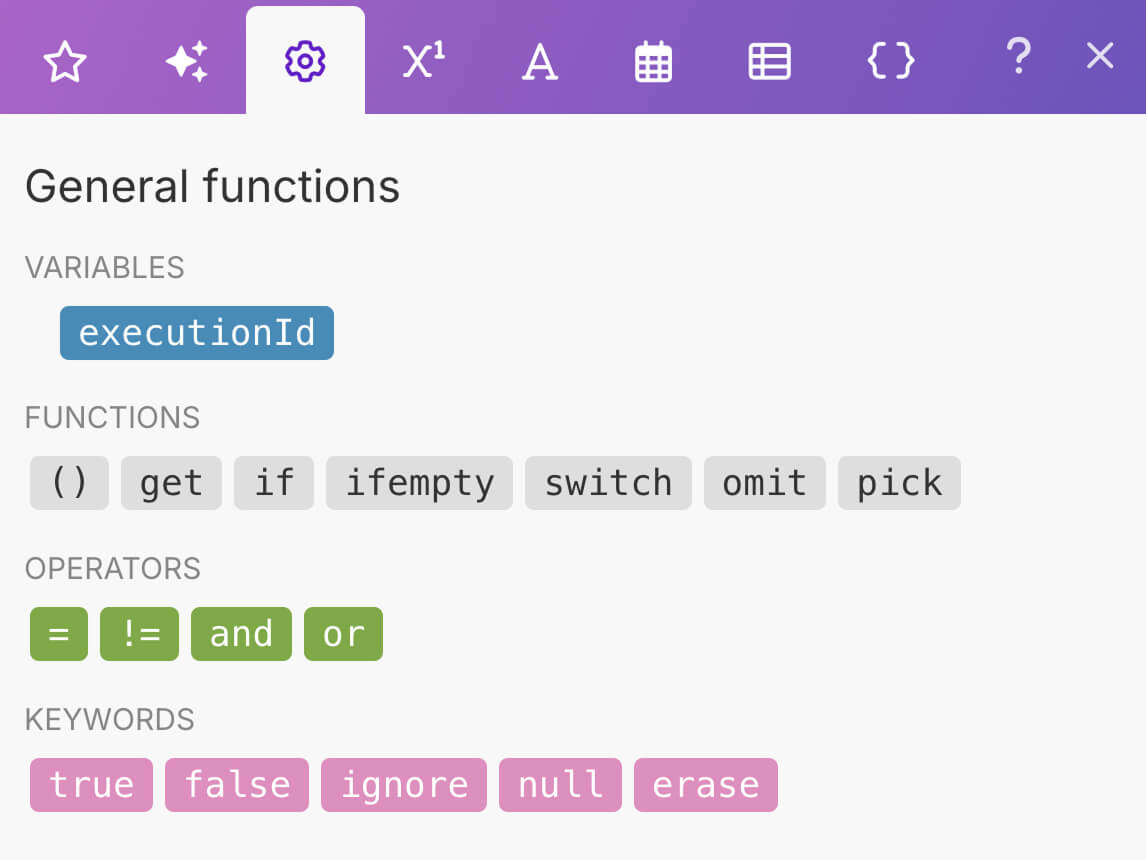
We will use this when want to produce or manipulate data in a conditional way.
For example, a huge time-saving automation that I built for a client is checking whether a creative is posted or not for each of his 40+ client Instagram accounts:
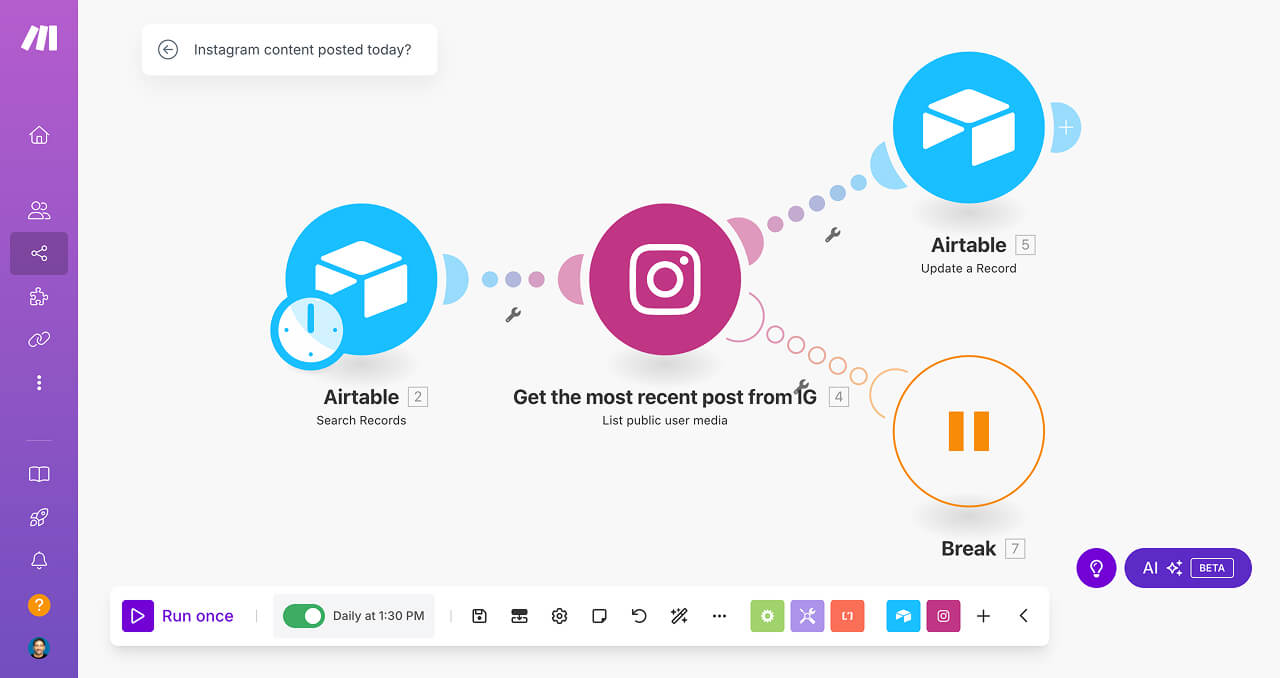
Here is how the automation works:
- I get the latest post from an IG's profile
- I check whether it has creative posted today or not
- If a creative is posted today, I update the profile's Airtable record with the value of true
- If a creative is not posted today, I update the value as false
And to achieve the above steps, I had to solely rely on the “General Functions” tabs, its functions and keywords.
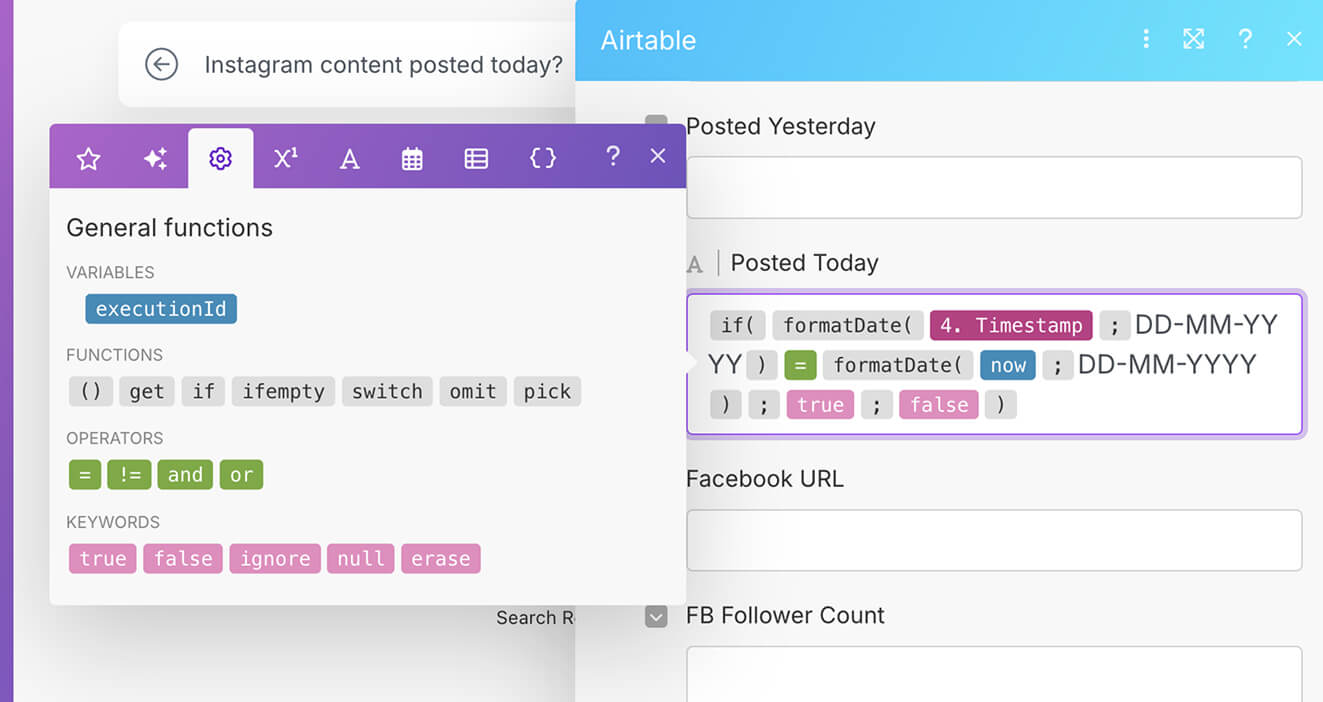
Without the functionality of the General Functions tab, this automation is impossible to implement using Make.com.
That's how crucial this tab is for building certain kinds of automations.
The Math functions tab
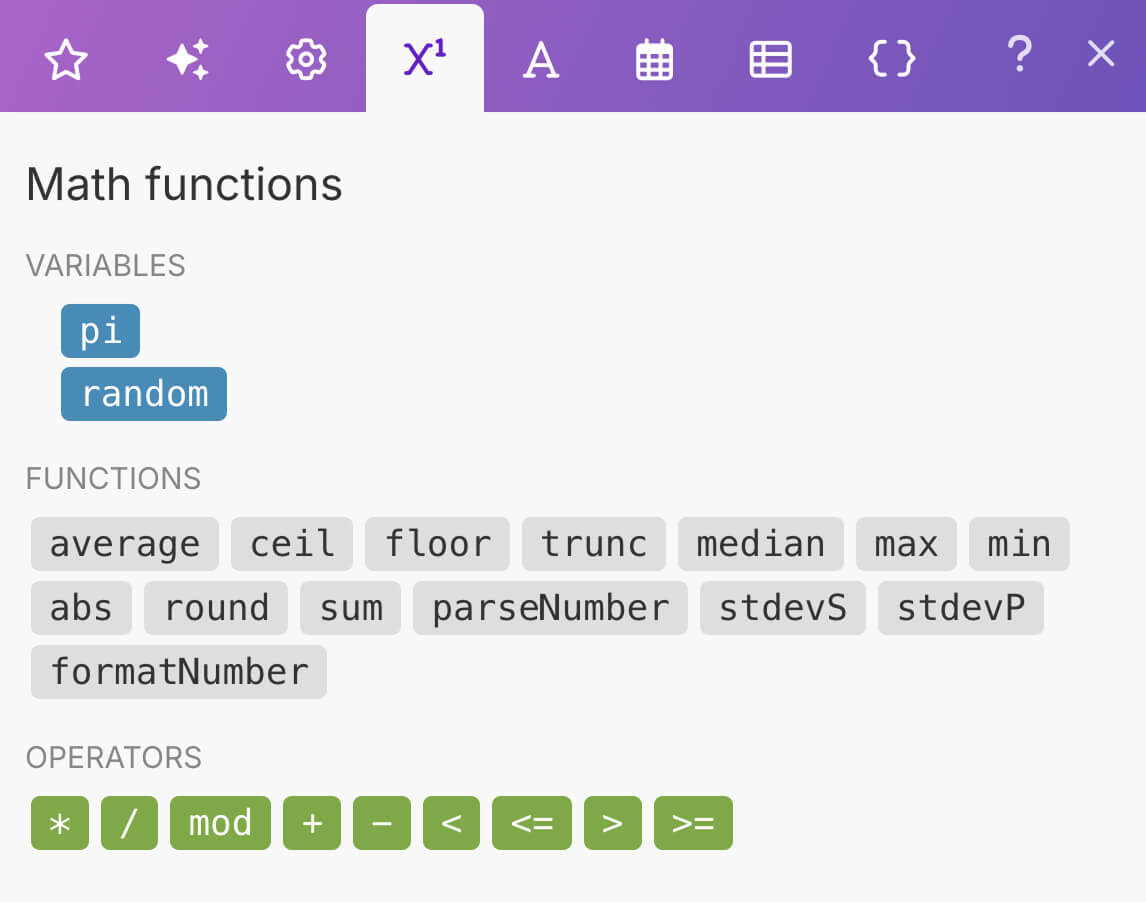
This tab helps us understand and manipulate numeric data using mathematical functions.
For example, if you notice the above screenshot, we have a “formatNumber” function.
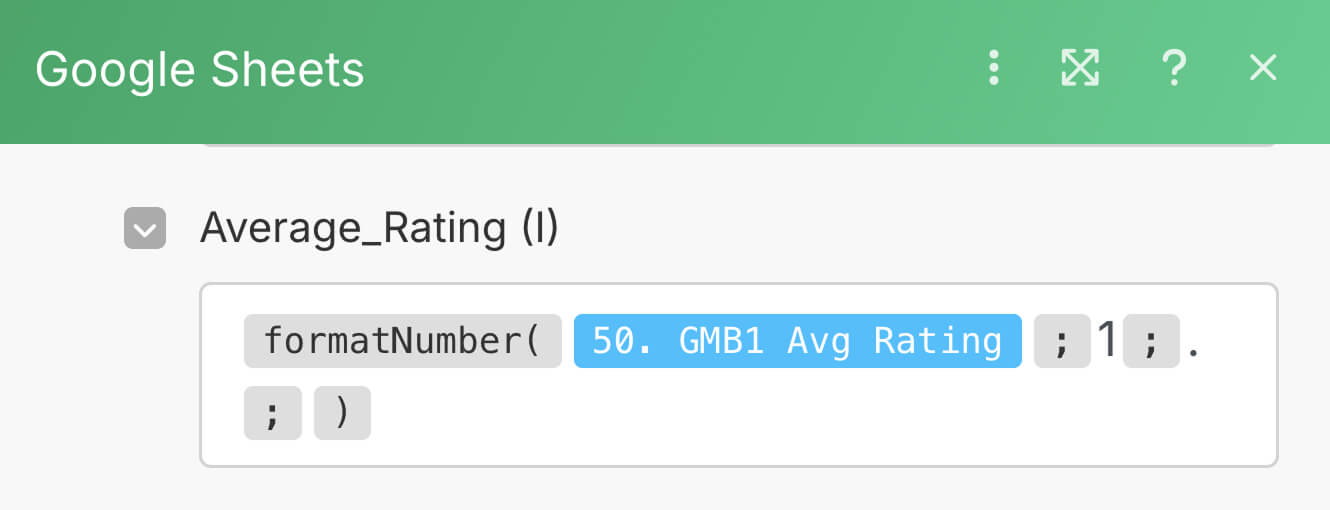
We can use it to reduce the number of decimal points in a number.
4.9333333333 -> 4.9The Text and Binary functions tab
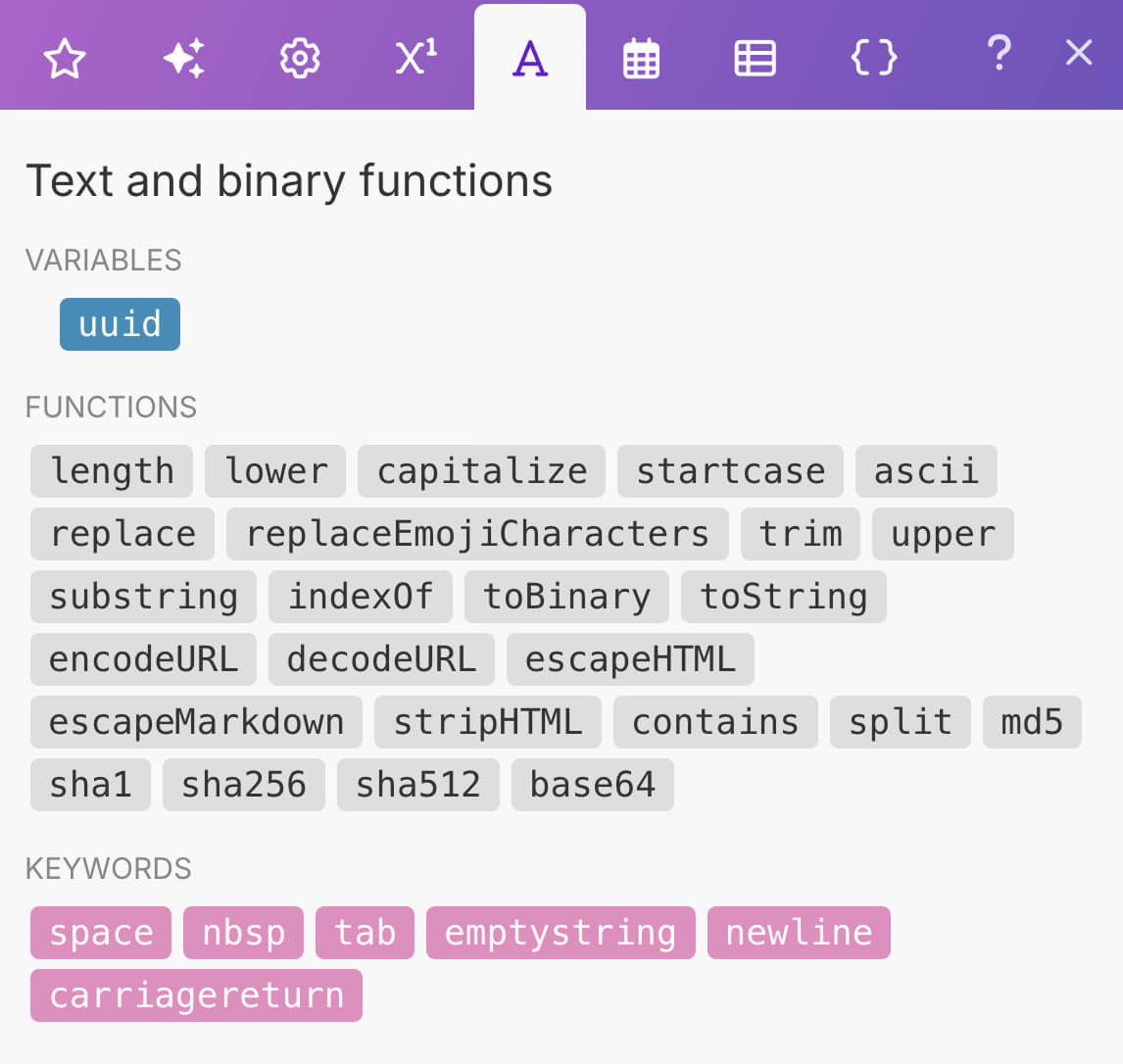
As the name suggests, this tab contains functions and keywords for dealing with the text data.
We have already discussed the capitalize function during the beginning of this lesson.
If you notice the “Keywords” section of this tab, it contains dynamic placeholders for creating space, newlines, etc. inside our text content.
The Date and time tab
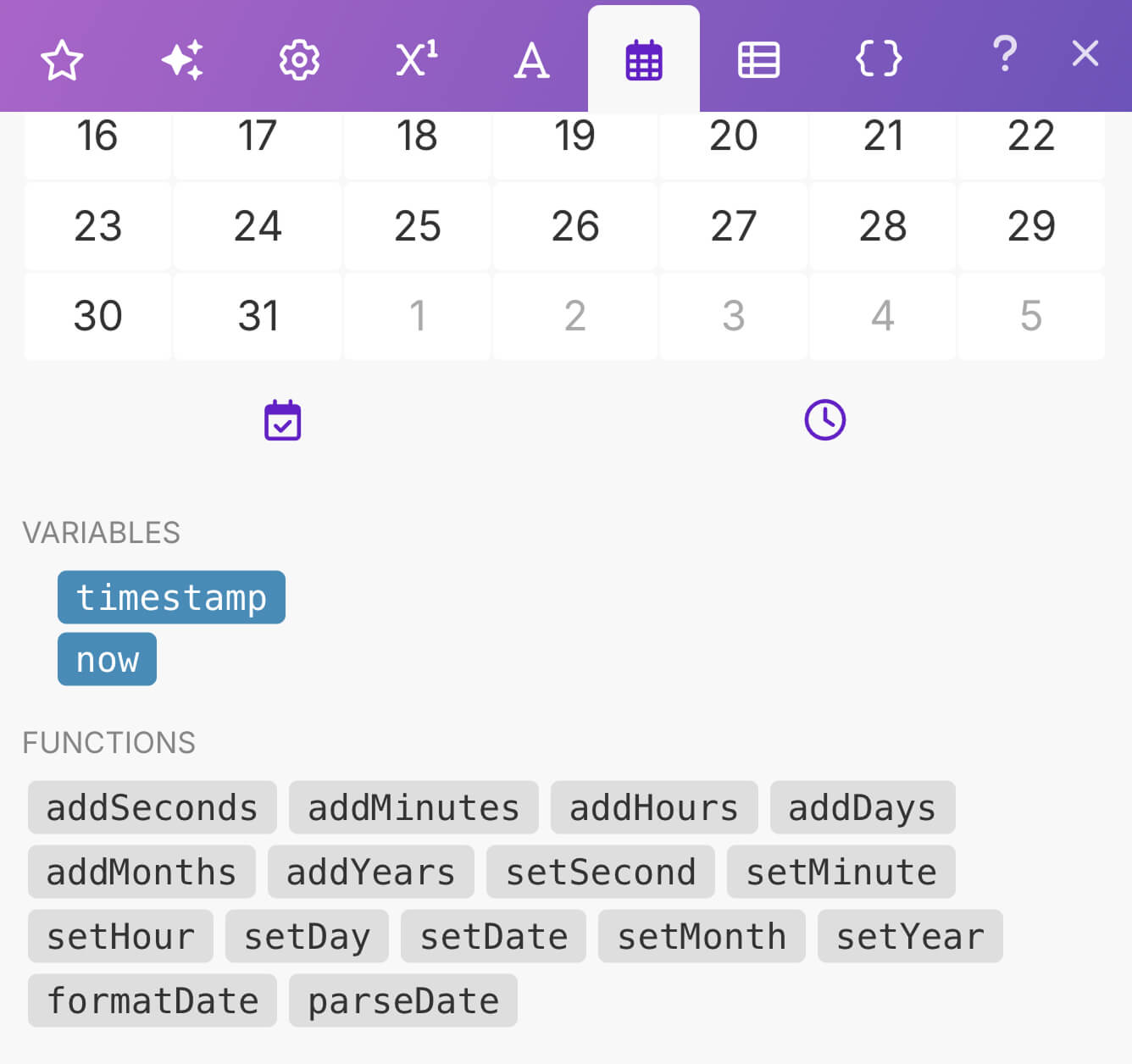
This tab contains functions for working with date and time related data.
Out of 60+ automations I created so far, I had to use data and time utility functions in almost 25 of them.
That's how often we work with the functions in this tab.
During the course, we will build at least a couple of automations using date and time functions.
The Advanced tabs
There are two more tabs inside the Data Mapping Panel:
- Array functions tab
- Variables tab
It is not simple to introduce the purpose of these tabs just yet. So, we will discuss these tabs when the time comes.
That's all you need to know about Data Mapping Panel for now.
Next, we should improve our Quote Generation automation by using different templates for different service quotes.
We can achieve that with the help of the filters and “Router” module in Make.com.
Let's first understand the need for the filters and conditions in make.com by creating a totally unrelated simple scenario to the “Quote Generation” automation.
Once we get good with the filters and conditions, we will improvise our Quote Generation automation with advanced features of make.com.
Sounds good?
“Yep!”
Great.
Filtering you to the next module of this course :P