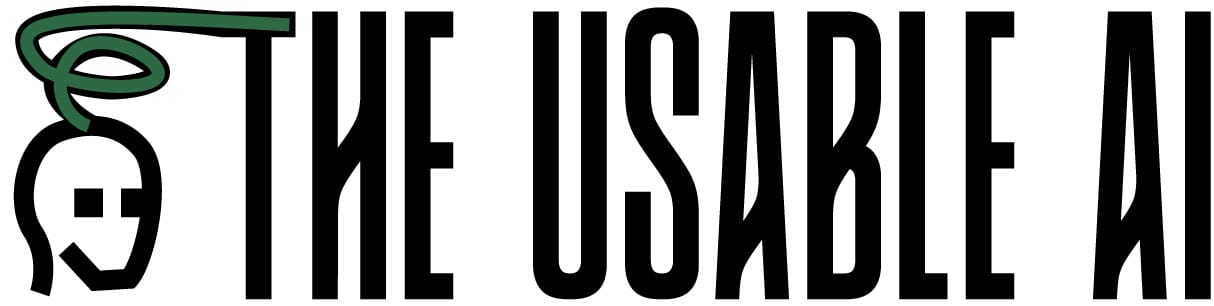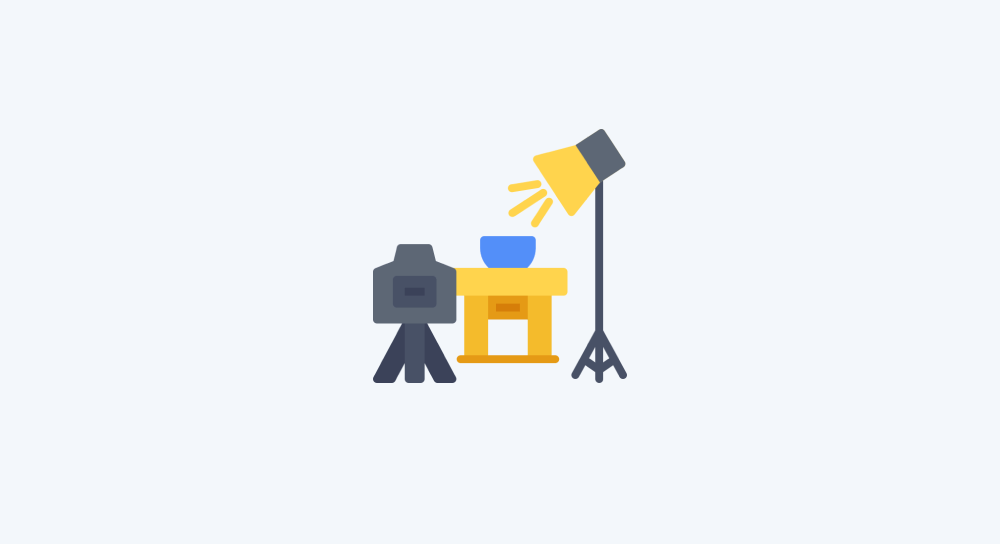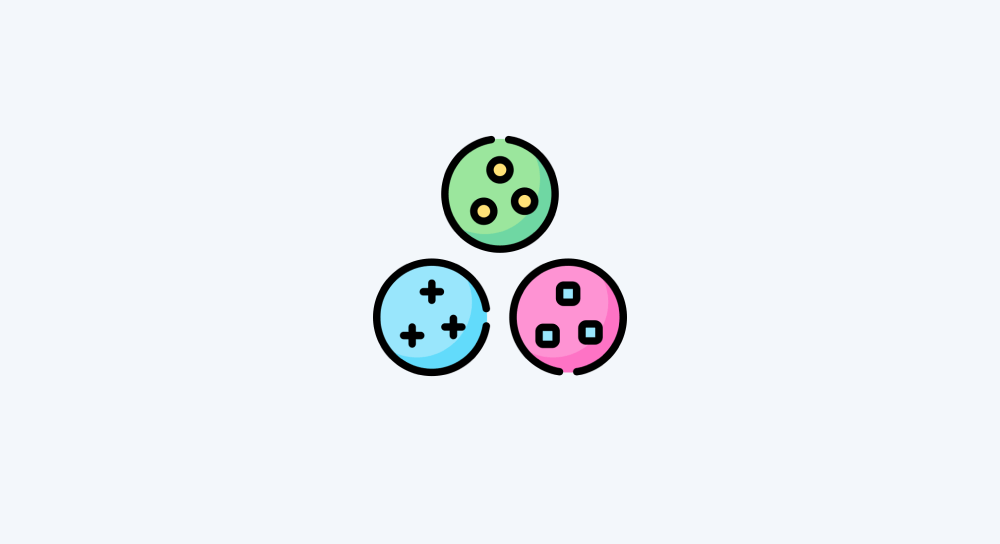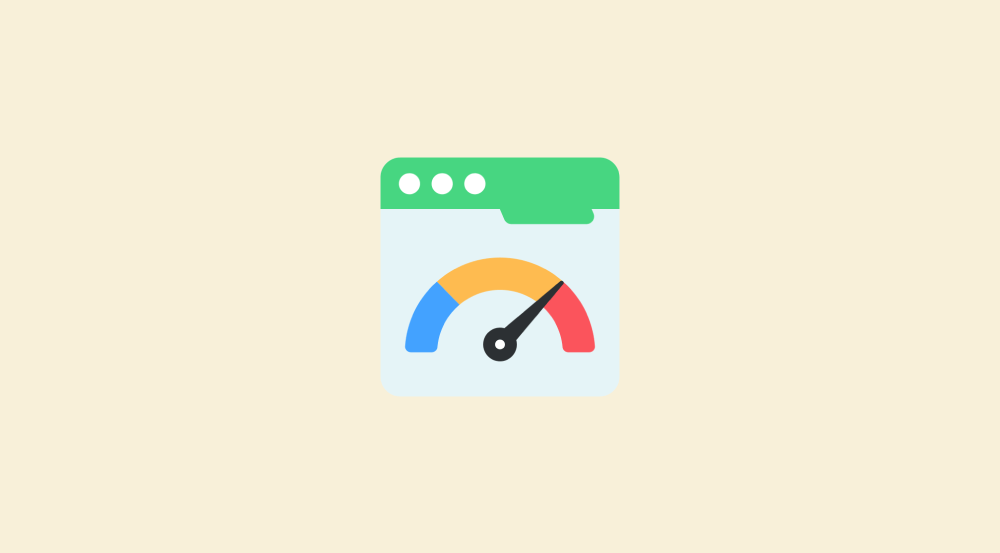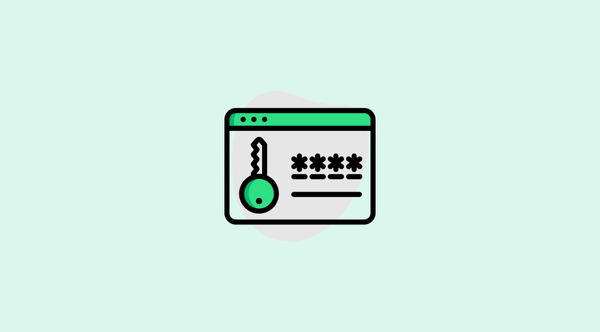Project: Creating payment reminder automation by cloning an existing scenario on make.com
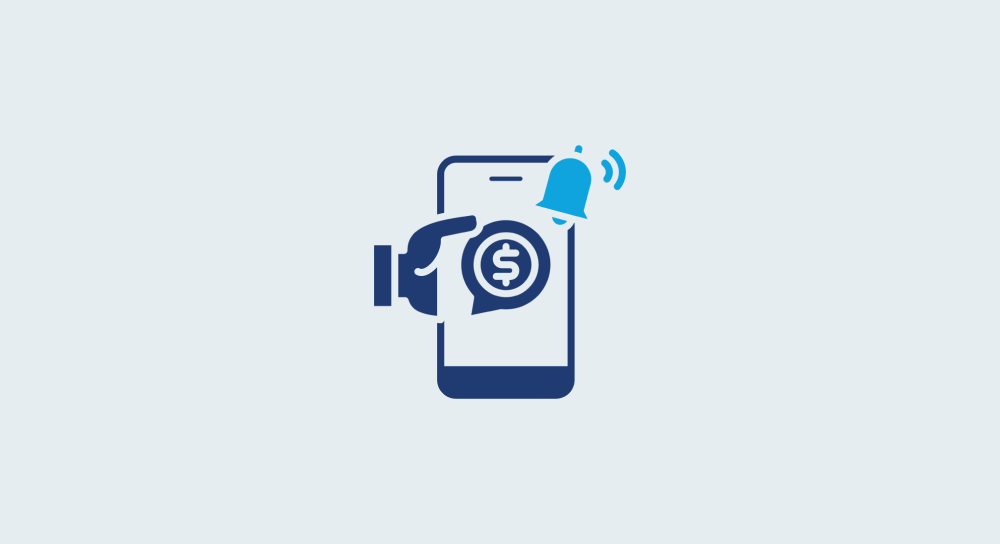
I regularly work on a lot of projects as a WordPress freelancer.
And to keep track of payments for rendered services, I maintain a simple spreadsheet:

And some clients will only pay me if I follow up.
So, I send payment reminders to them every 15 days.
Before learning automations, I used to follow-up manually with the following template:
Subject: Payment Reminder for [Service Name]
Hi [First Name],
<br><br>
I hope you're doing great!
<br><br>
Just a friendly reminder that we haven't received payment for the "[Service Name]" project we completed on [Completion Date].
<br><br>
Outstanding Amount: $[Amount]
<br><br>
I understand things can get busy, so this is just a gentle nudge. If you've already processed this payment, please let me know and I'll check on my end.
<br><br>
Please feel free to reach out if you have any questions or need assistance with the payment process.
<br><br>
Thanks for your time!
<br><br>
Best regards,<br>
Naresh Devineni<br>
Founder, UsableWPAnd because I also work on a lot of quick projects, sometimes, the list of non-paid clients used to pile up so much that I used to feel exhausted by just looking at the list.
It is a good problem to have though :p
Anyway, I eventually ended up creating a simple automation for payment reminders to follow up regularly without forgetting about them.
And in this lesson, we’ll quickly recreate the exact automation I use.
Along the way, we will also learn how to set up and use filters functionality in make.com.
Also, it is almost same as the Quote Generation automation except for:
- Email template
- Spreadsheet data
So, we will just clone the Quote Generation automation to quickly build our new automation.
We will create the payment reminder automation in four easy steps:
- Clone the quote generation scenario
- Change the spreadsheet inside the “Search rows” module to use the Payment tracker spreadsheet
- Update the “Send an email” module with the payment reminder template provided above.
- Finally, set up a filter to identify clients with outstanding payments and run the automation to send them email reminders.
Sounds easy?
“Yep!”
That's what I thought too :P
Come on… Follow along with me.
Step 1: Clone the quote generation scenario
Go to the Make.com dashboard and then click on “Scenarios” from the side menu to access existing scenarios.
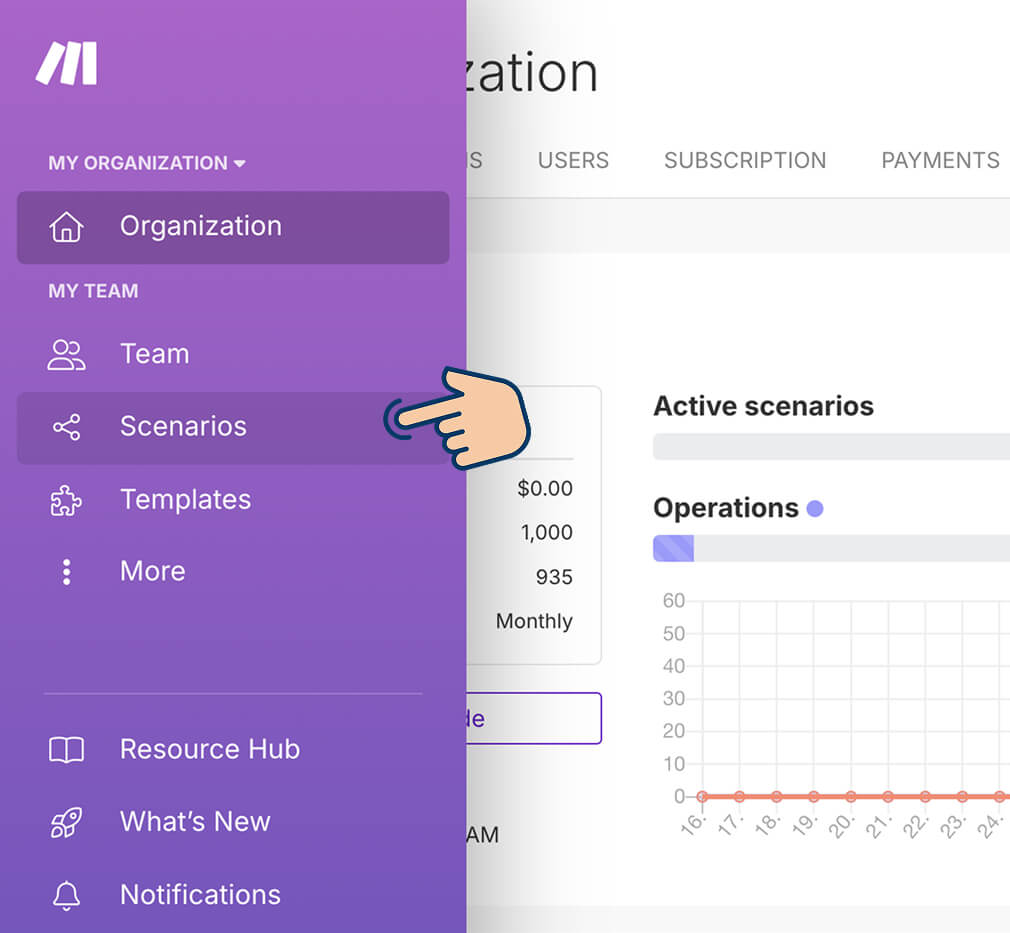
Next, find the Quote Generation automation on the “All Scenarios” screen:
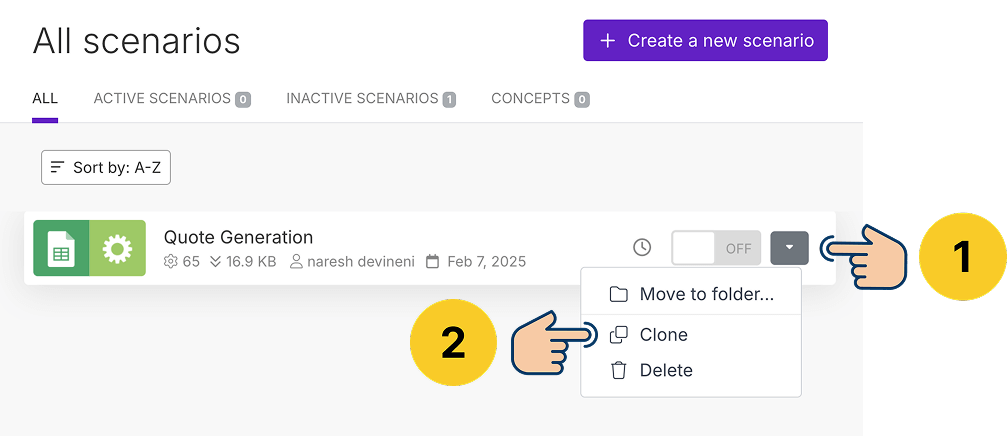
Then, click the “additional options” button on the right side of the scenario card to open up its “options” dropdown.
Next, click on the “Clone” option from the dropdown. This will open up the clone panel.
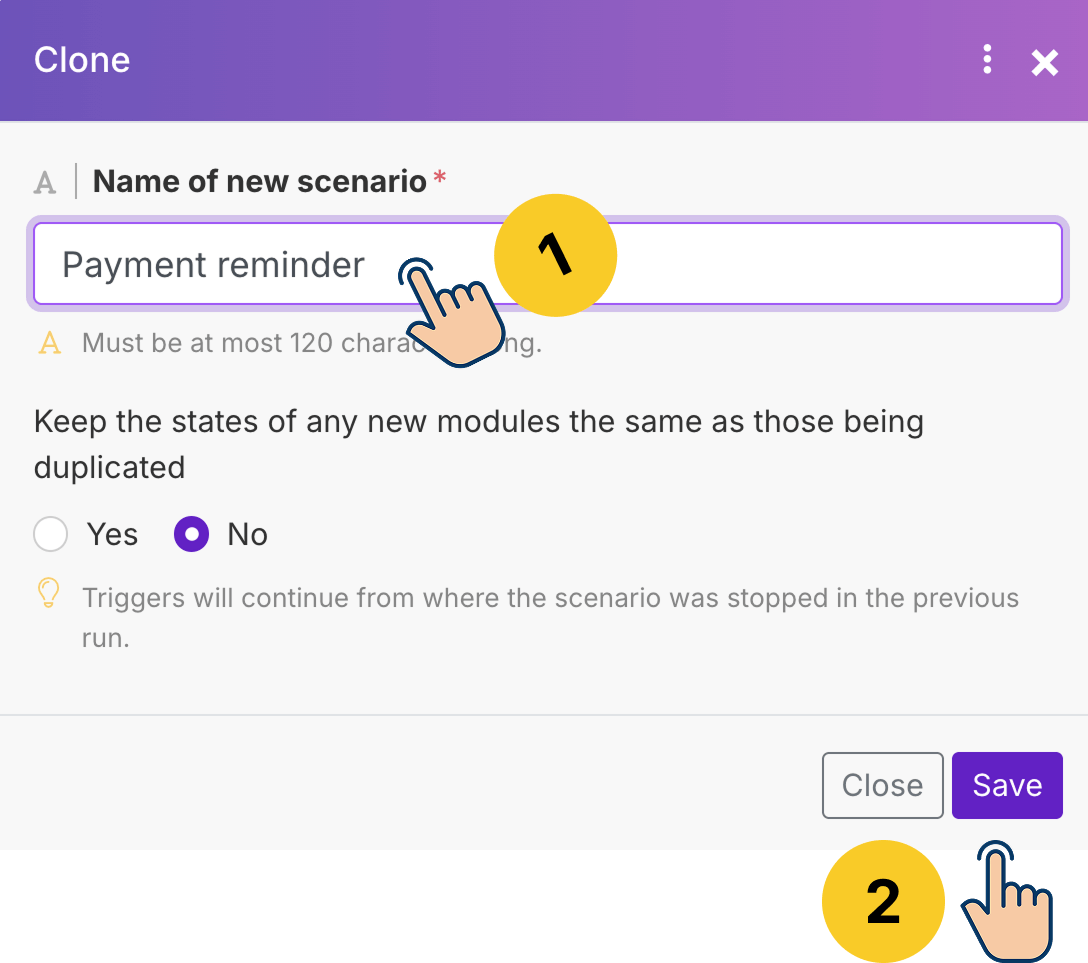
Finally, name the newly cloned scenario as “Payment reminder” and click on the “Save” button.
As soon as you click on the save button, Make.com will:
- Create a new scenario that works exactly as the original scenario
- After that, it takes you to the “Overview” screen of the cloned scenario.
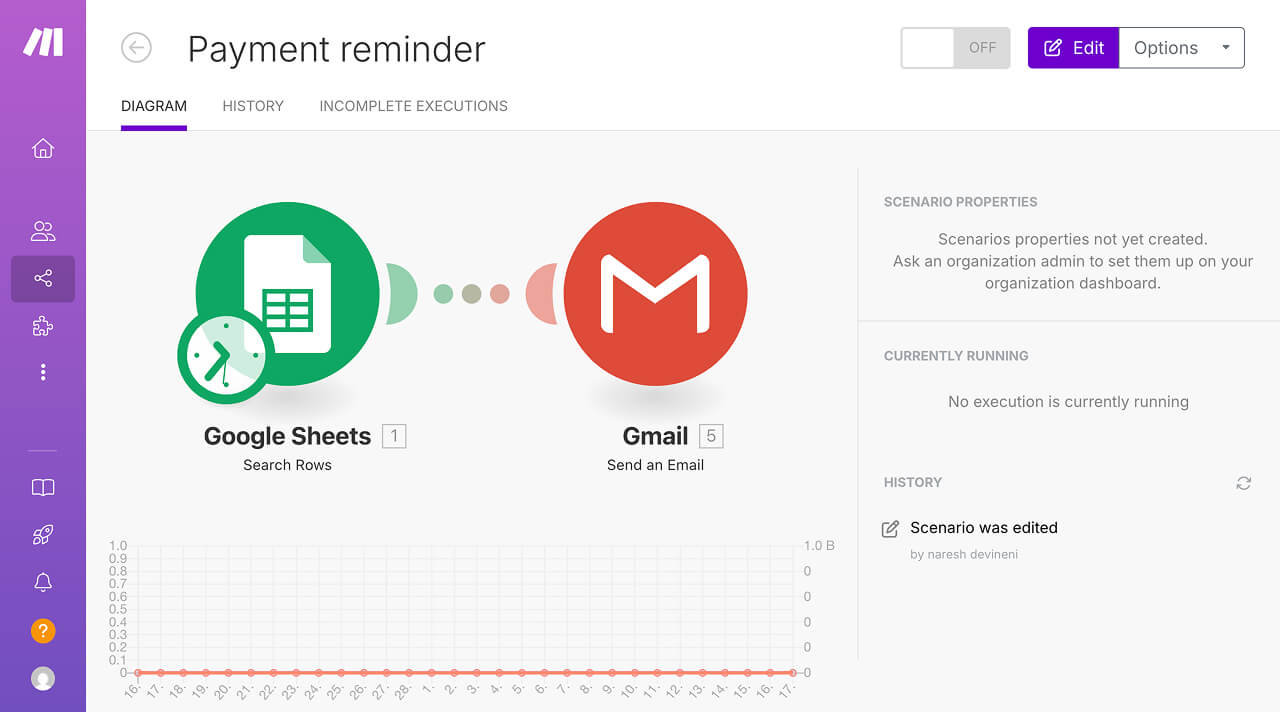
That's all, we are now done with the cloning process.
It's time to modify the cloned scenario so that it becomes an automatic payment reminder.
So, click anywhere on the scenario diagram to enter the editing screen of the scenario.
Next…
Step 2: Change the spreadsheet inside the “Search rows” module to use the Payment tracker spreadsheet
First, download the following spreadsheet and import it into your Google Sheet:
Client Payment Tracker — Sheet1Download
Or you can click on the below link to make a copy of my spreadsheet:
https://docs.google.com/spreadsheets/d/1E9aXM_KGC8gm-XnFDTaxySHiaZFBEewgfbq3mwtGsLY/edit?usp=sharing
Next, click on the “Search Rows” module and change the “Spreadsheet ID” to the “Client Payment Tracker” spreadsheet:
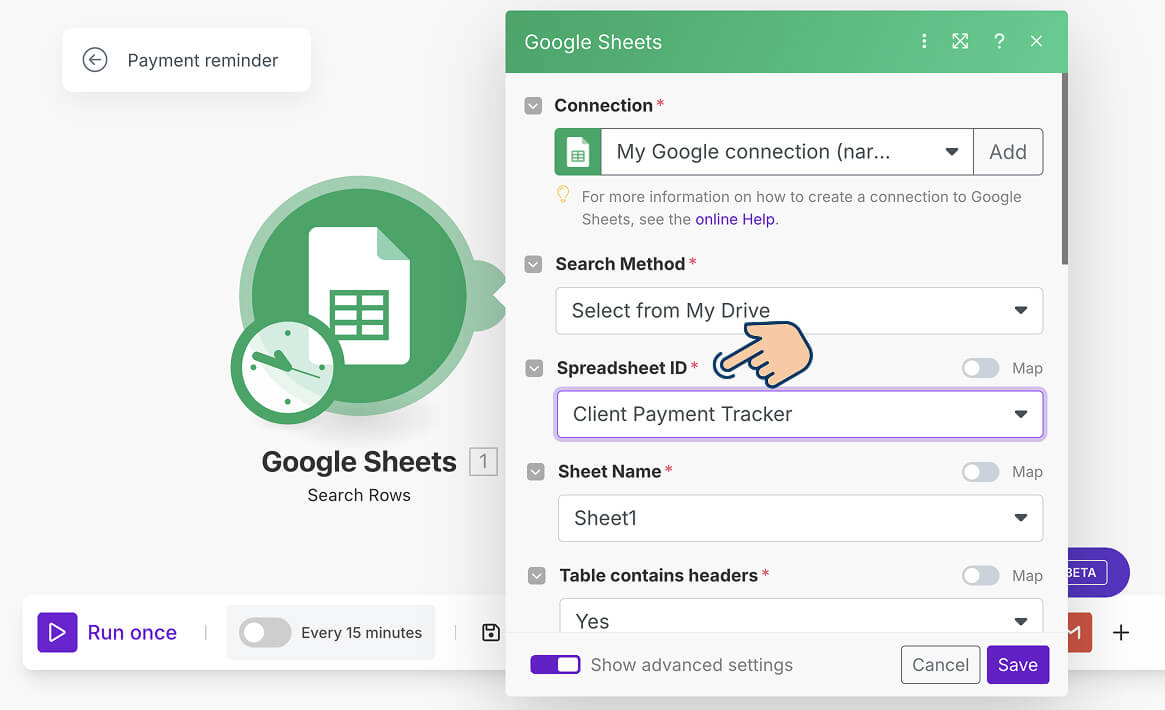
And then click on the “Save” button to save the changes.
You don't have to change any other settings of the “Search Rows” module.
Make.com lets you use the same API connection in different automations.
This saves time and makes setup easier.
When you connect to a service like Google Sheets, Make.com remembers that connection.
For example, inside the Payment reminder automation we just cloned, Make.com is reusing the Google connection we already created during our “Quote Generation” automation.
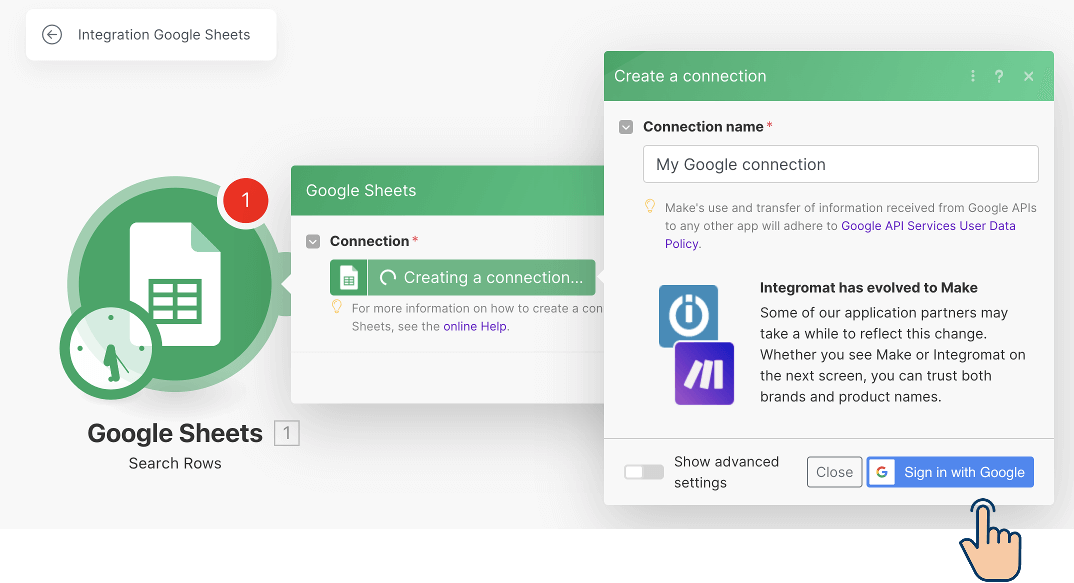
You can also use existing connections in brand-new scenarios you create from scratch.
Why does this work?
When we first connected to Google during the Quote Generation automation, we gave Make.com permission to access all files in our Google Drive account.
Since the new “Client Payment Tracker” spreadsheet is uploaded to the same Google account, Make.com can access it without needing us to create a new API connection.
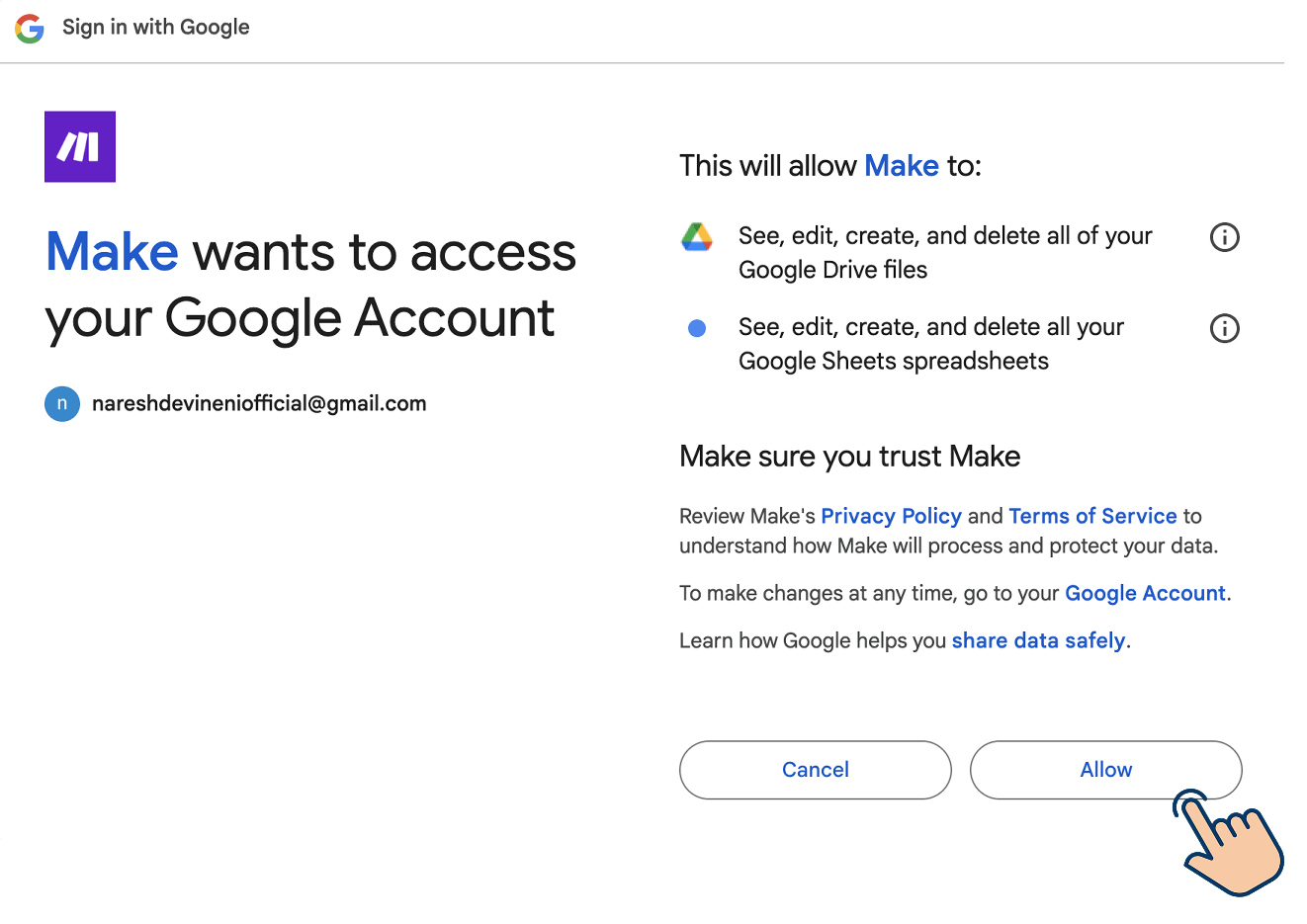
This applies to the “Send an Email” module too.
If you remember, we have connected to the Gmail API when working on the Quote Generation automation.
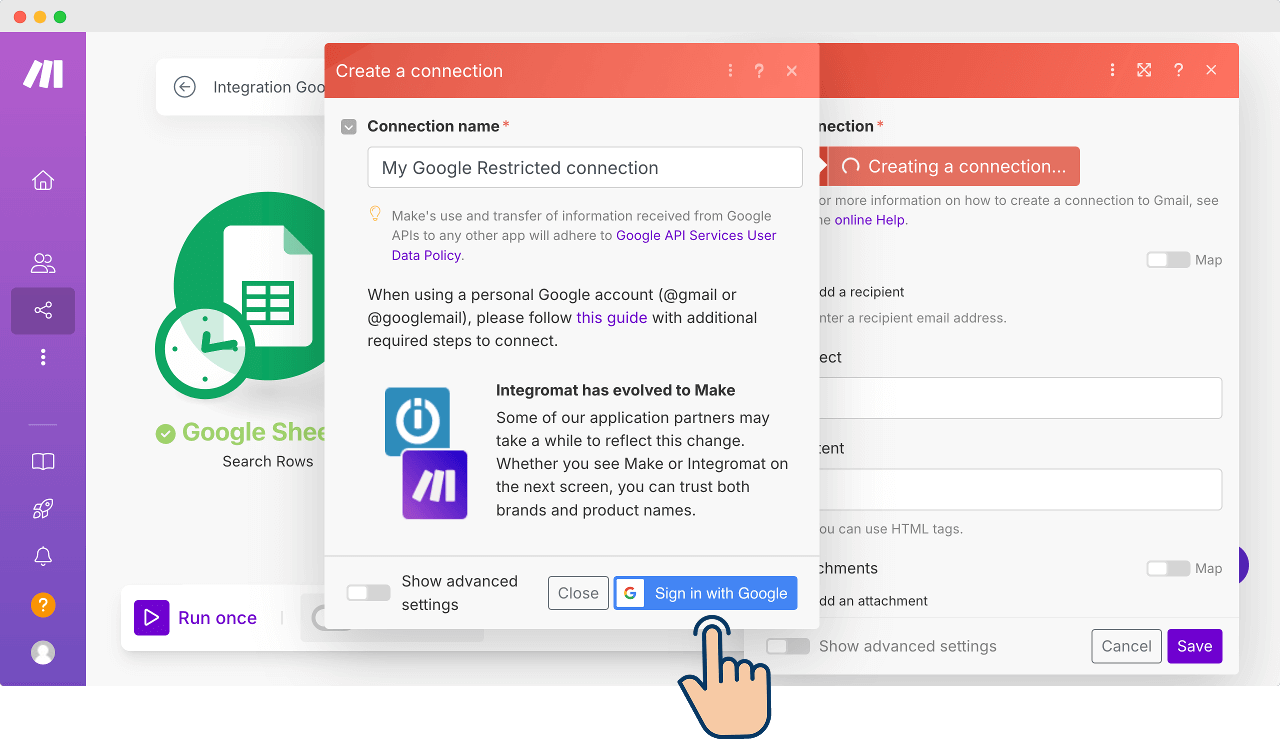
And Make.com is automatically reusing that Gmail API connection inside the Payment reminder automation too:
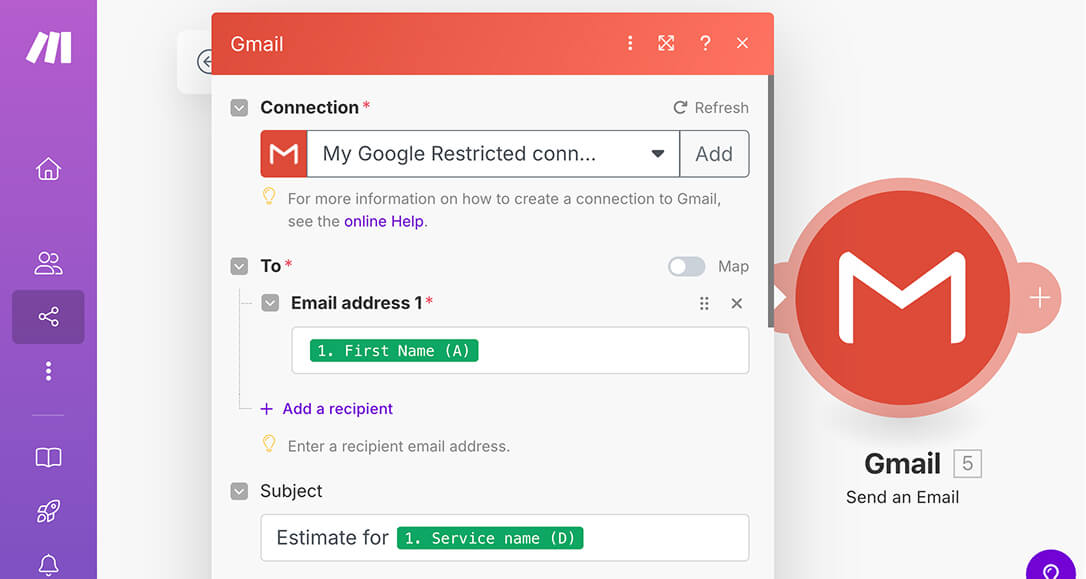
We can also say that Make.com is doing this for our convenience so that we don't have to waste time reauthorising common APIs when we use them across our multiple automations.
Anyway, back to the task at end.
To summarize, we have now access to the Client Payment Tracker sheet inside our Make.com automation.
To test the access, right-click on the “Search Rows” module and select the “Run this module only” option:
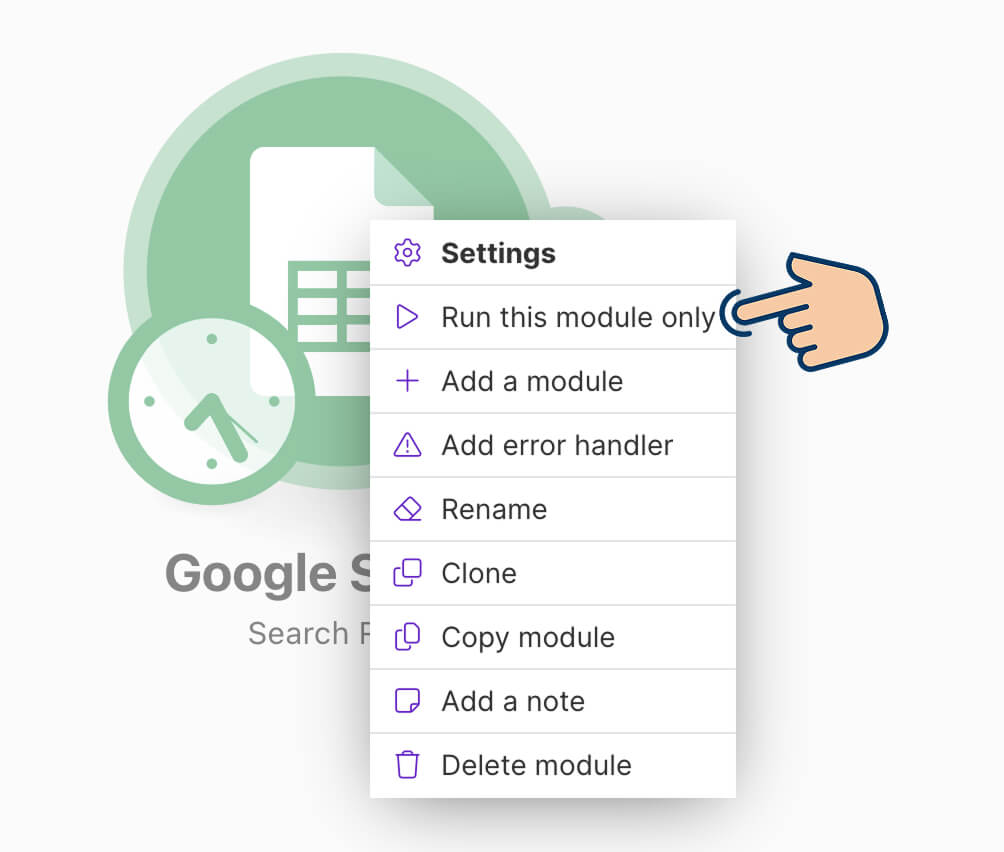
After the run is complete, click on the module's bubble icon to verify the bundles generated:
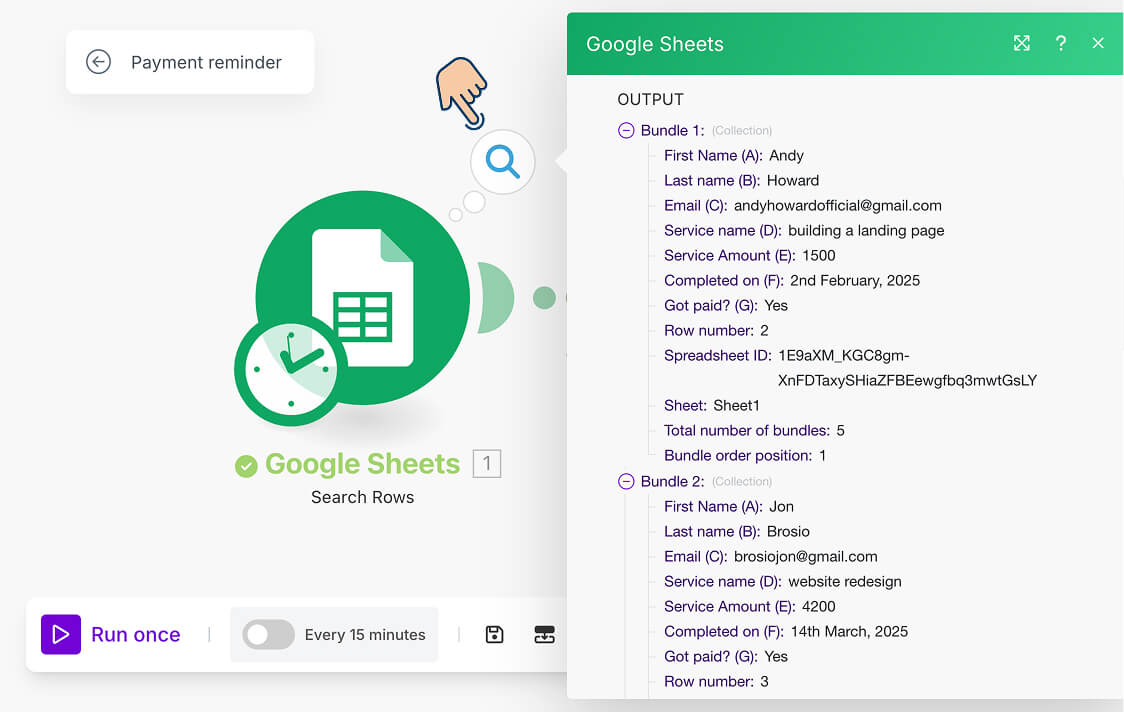
Indeed!
The data of the bundles generated by the “Search Rows” modules reflects our “Client Payment Tracker” spreadsheet data.
Next…
Step 3: Update the “Send an email” module with a payment reminder template
Come on, click on the “Send an Email” module to open its configuration.
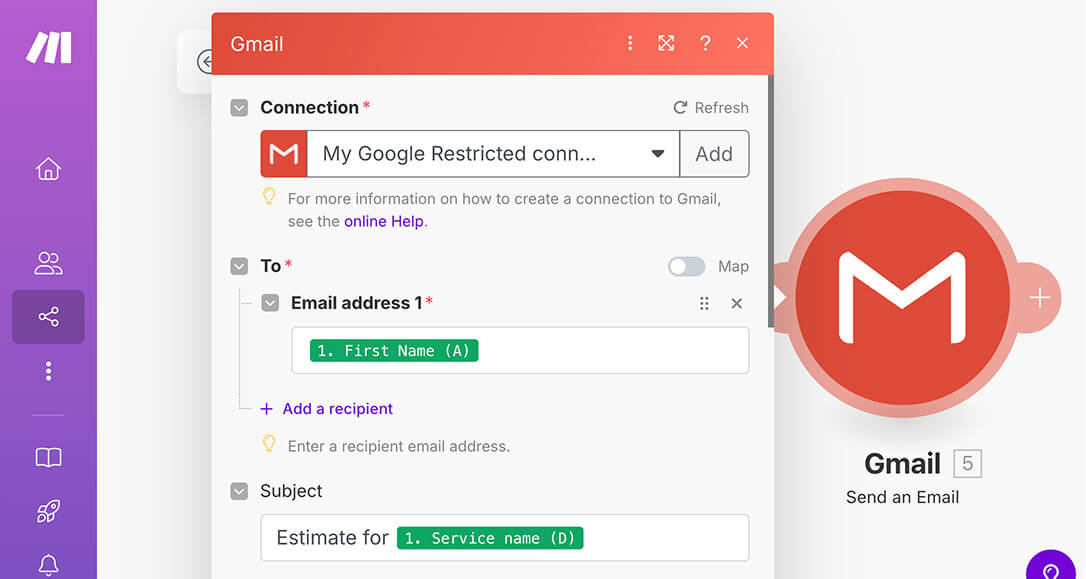
If you notice the Connection option, it is reusing the existing Gmail API connection. So, leave it as it.
Next, for the “Email address 1” field, Make.com mapped the wrong key name from the data mapping panel.
Instead of the “Email (C)” key name, Make.com mapped the “First Name (A)”.
This is not Make.com's fault because the “Send an Email” module was cloned from the “Quote Generation” automation where we were using a different spreadsheet with different column structure.
Anyway, we can easily fix this mismatch:
- First, click on the “Email address 1” text box
- Delete the “First Name (A)” key
- And add the “Email (C)” key from the Data Mapping panel:
Next, let's change the “Subject” of the email:
- Delete the current of the subject
- And add “Payment Reminder for [Service Name]” as the subject
- Replace the [Service Name] placeholder with the “Service name (D)” from the data mapping panel
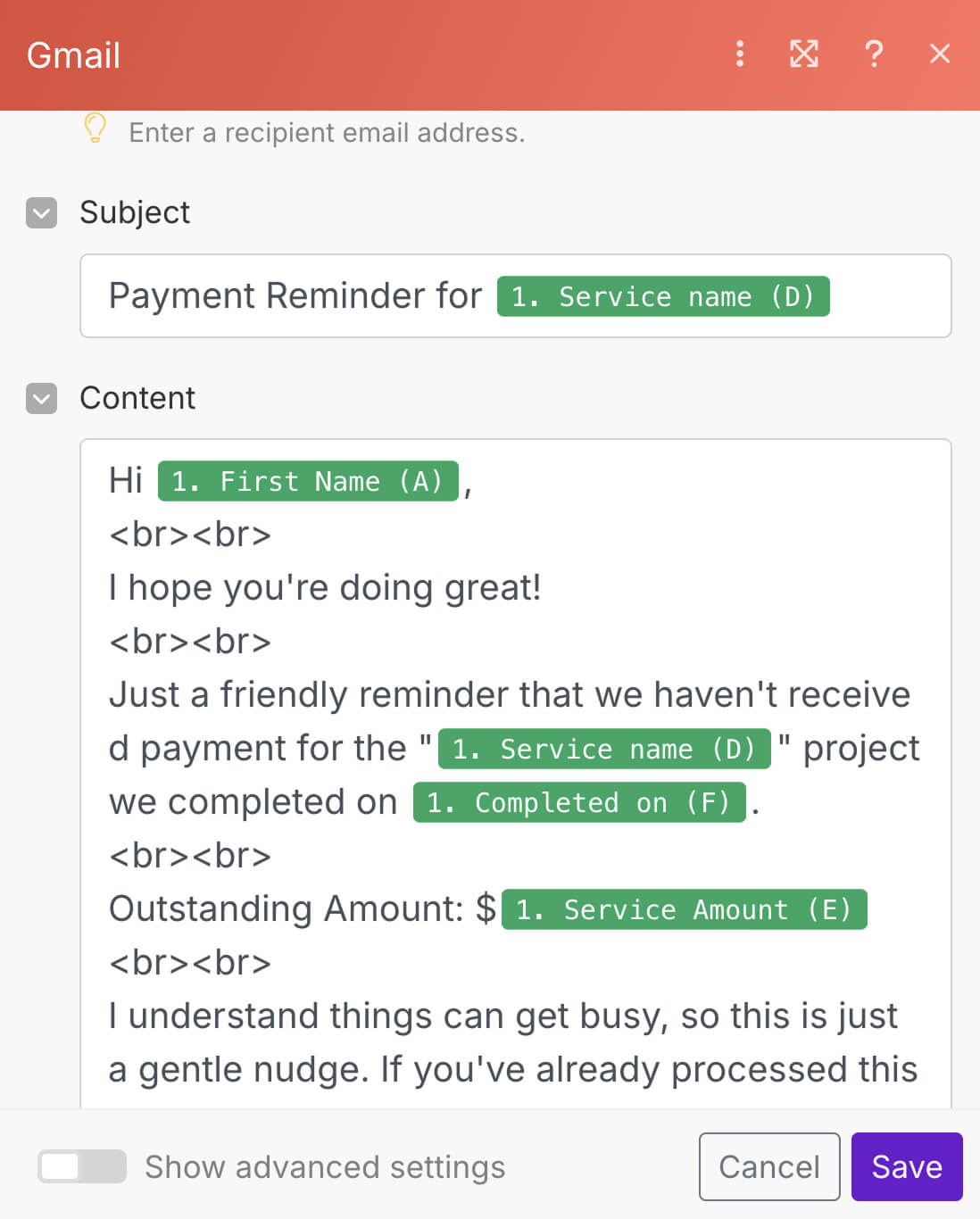
Finally, for the “Content” field:
- Delete the existing quote-based template
- Add the payment reminder template provided below
- Replace the placeholders with the respective key names from the Data Mapping panel
Subject: Payment Reminder for [Service Name]
Hi [First Name],
<br><br>
I hope you're doing great!
<br><br>
Just a friendly reminder that we haven't received payment for the "[Service Name]" project we completed on [Completion Date].
<br><br>
Outstanding Amount: $[Amount]
<br><br>
I understand things can get busy, so this is just a gentle nudge. If you've already processed this payment, please let me know and I'll check on my end.
<br><br>
Please feel free to reach out if you have any questions or need assistance with the payment process.
<br><br>
Thanks for your time!
<br><br>
Best regards,<br>
Naresh Devineni<br>
Founder, UsableWPThat's all.
Close the panel by clicking the “Save” button.
“Great! I am excited to run the automation :D”
Haha!
Not so fast!
If we run the automation now, all clients (both those who have paid and those who haven't) will receive payment reminders.
And if that happens, we will cause unnecessary panic and mistrust among clients who have already settled their accounts.
To prevent this issue, we need to implement a filter that will:
- Exclude clients who have already made their payments
- Send reminders only to clients with outstanding balances
So…
Step 4: Set up a filter to identify clients with outstanding payments and run the automation to send them email reminders.
And we will implement this step in the next lesson.