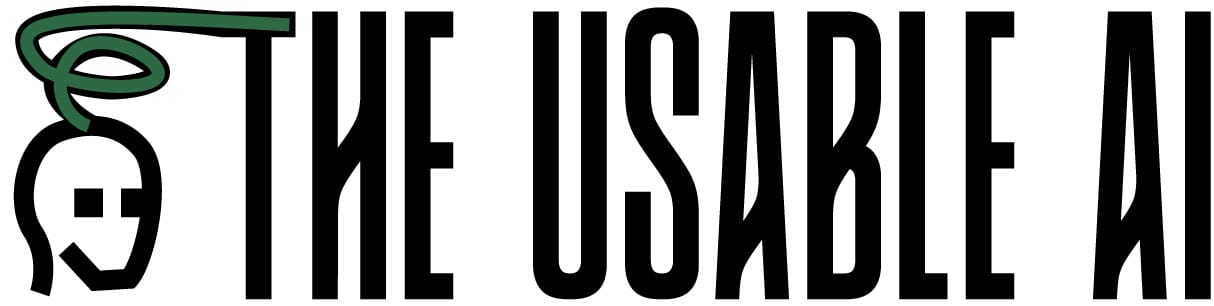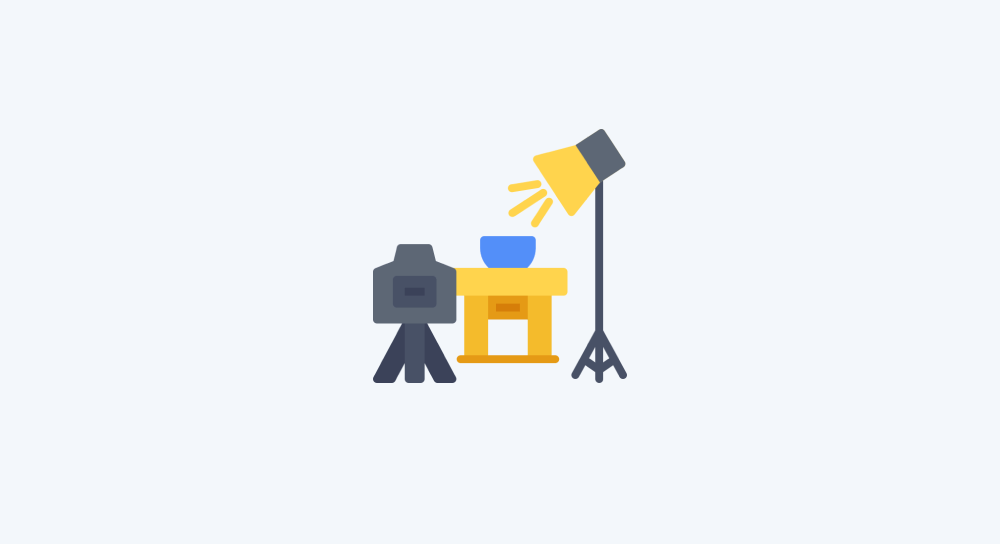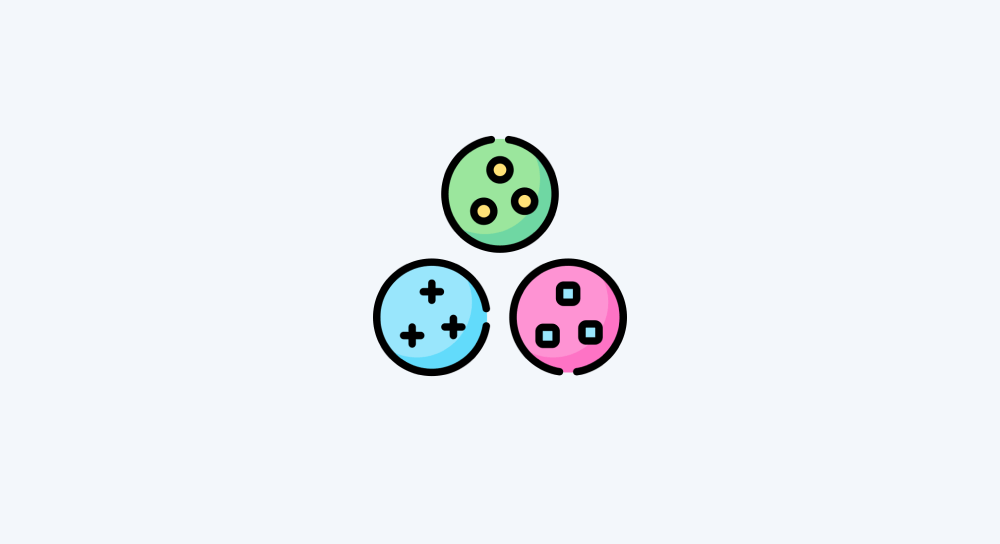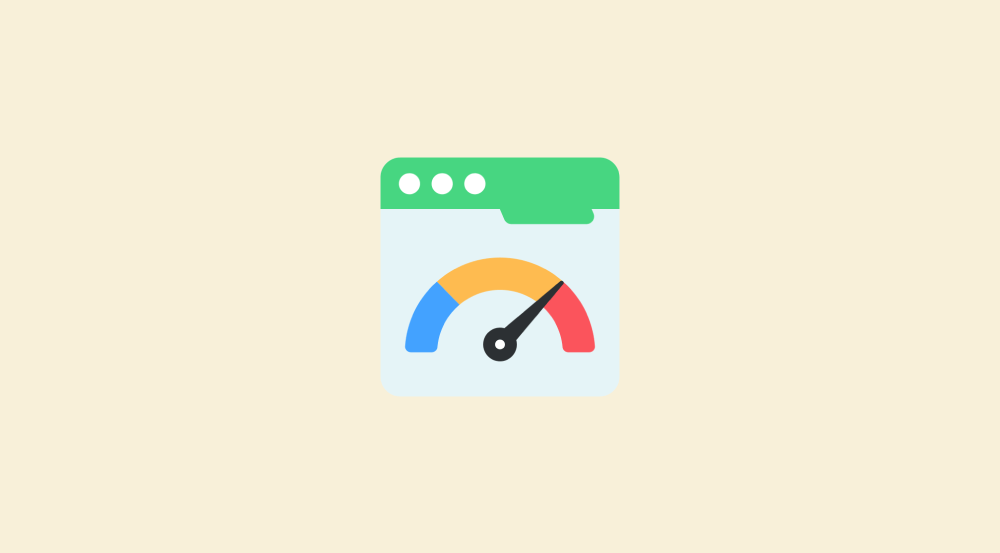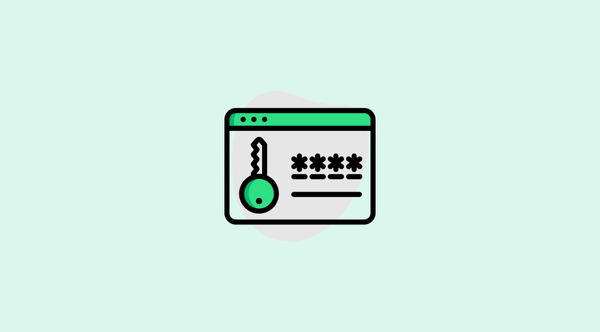Keep an eye on the timezone when scheduling automations
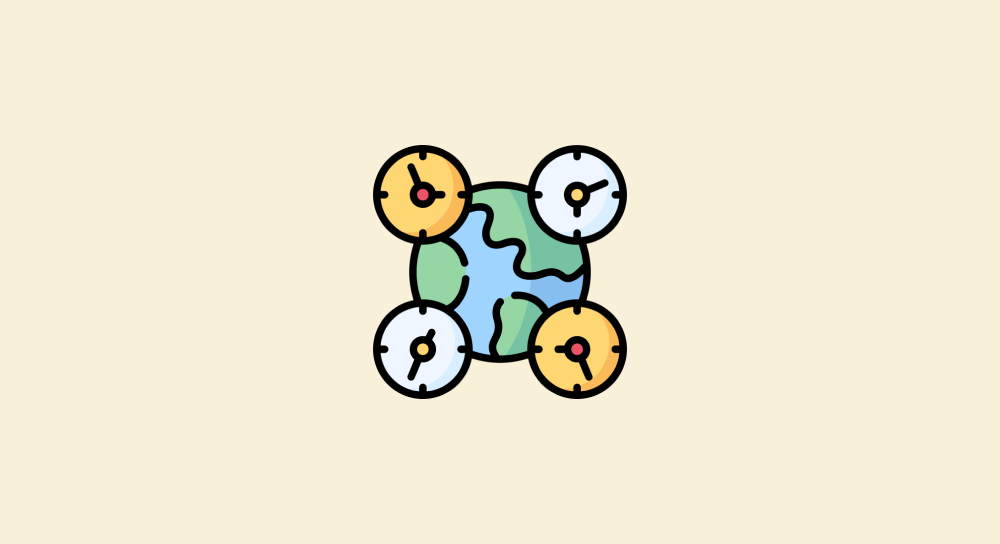
I once scheduled a time-sensitive automation at the correct time but in the wrong time zone.
And the client got angry.
So, don't repeat my mistake.
Always Double-Check the Time Zone
Before scheduling any scenario in Make.com, always double-check the time zone it will run in.
I am saying this because 2:00 PM in India is 4:30 AM in the United States.

This kind of mismatch can cause major issues.
So, if a client requests to schedule an automation, always confirm their preferred time zone if you're in different time zones.
How the time zone of your Make.com organization affects automation scheduling
When you set up scheduled automations, the time zone used comes from the Organization Settings of your make.com account.
Not from your local system time.
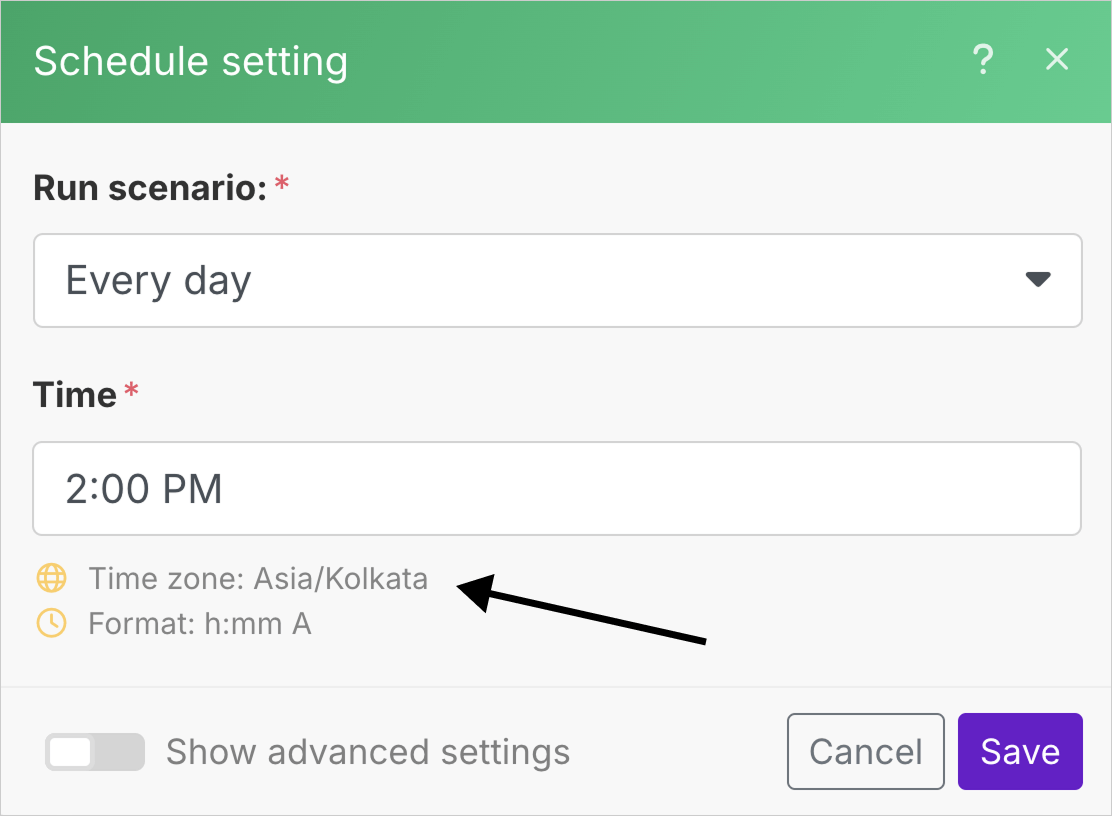
For example, if you notice the “Schedule setting” panel from the previous lesson, it says that the scheduled automations runs based on the “Asia/Kolkata” timezone.
This time zone is coming from the organization settings panel of your Make.com account.
“Got it. How do I access it?”
Easy.
To access the organization's settings panel, click on the “Organization” link from the sidebar menu:
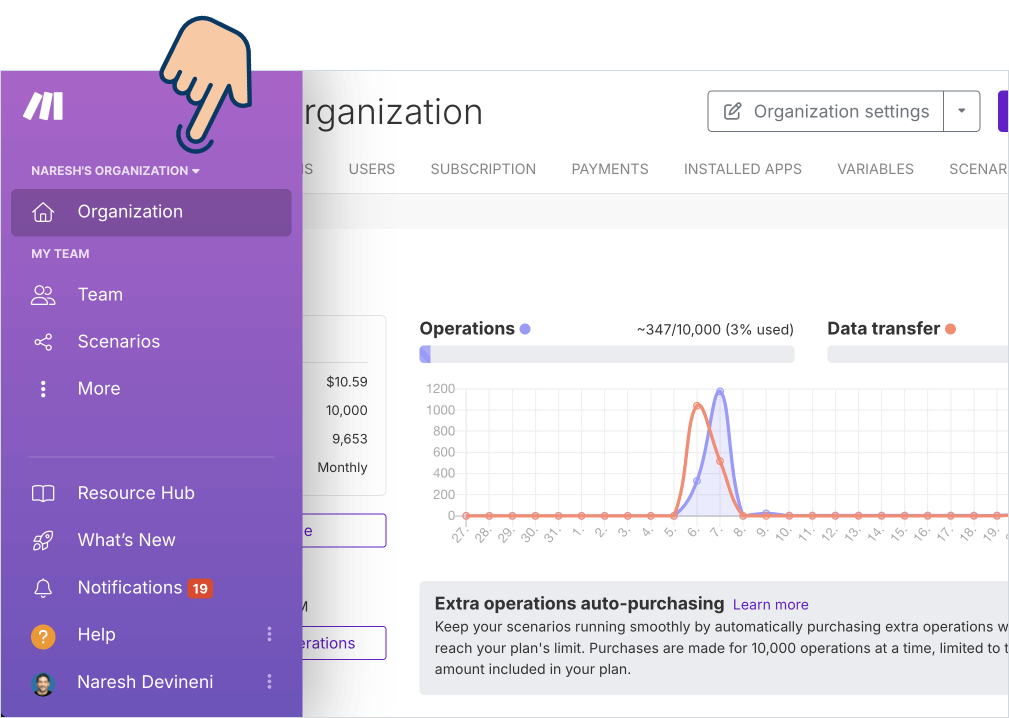
And then click on the "Organization Settings" button located on the top right-hand corner of the screen.
As soon as you do it, the “Organizations settings” panel will open up:
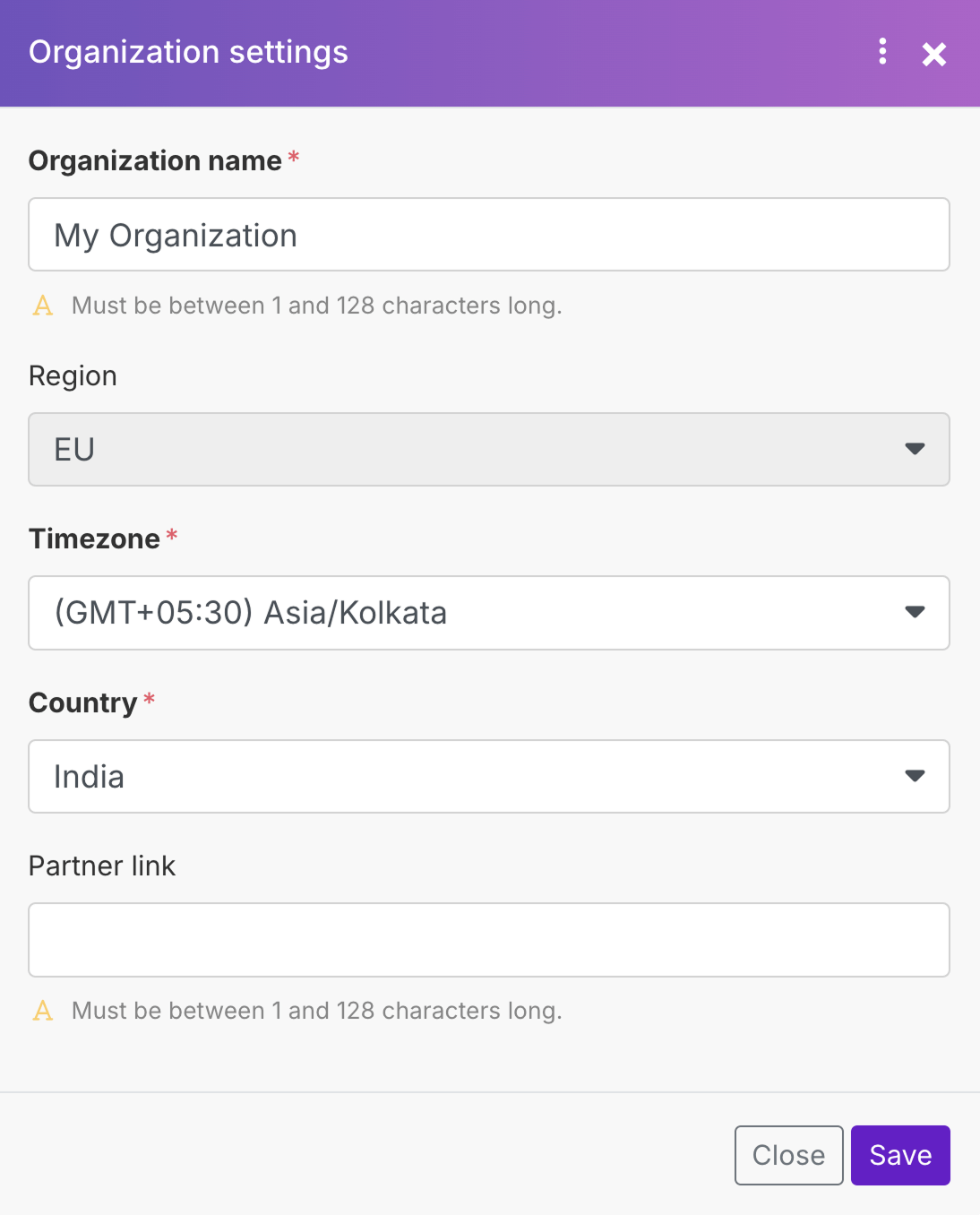
If you notice, there is a “Timezone” setting, and it is currently set to Asia/Kolkata, and it is this setting that is reflecting inside the “Schedule setting” panel:
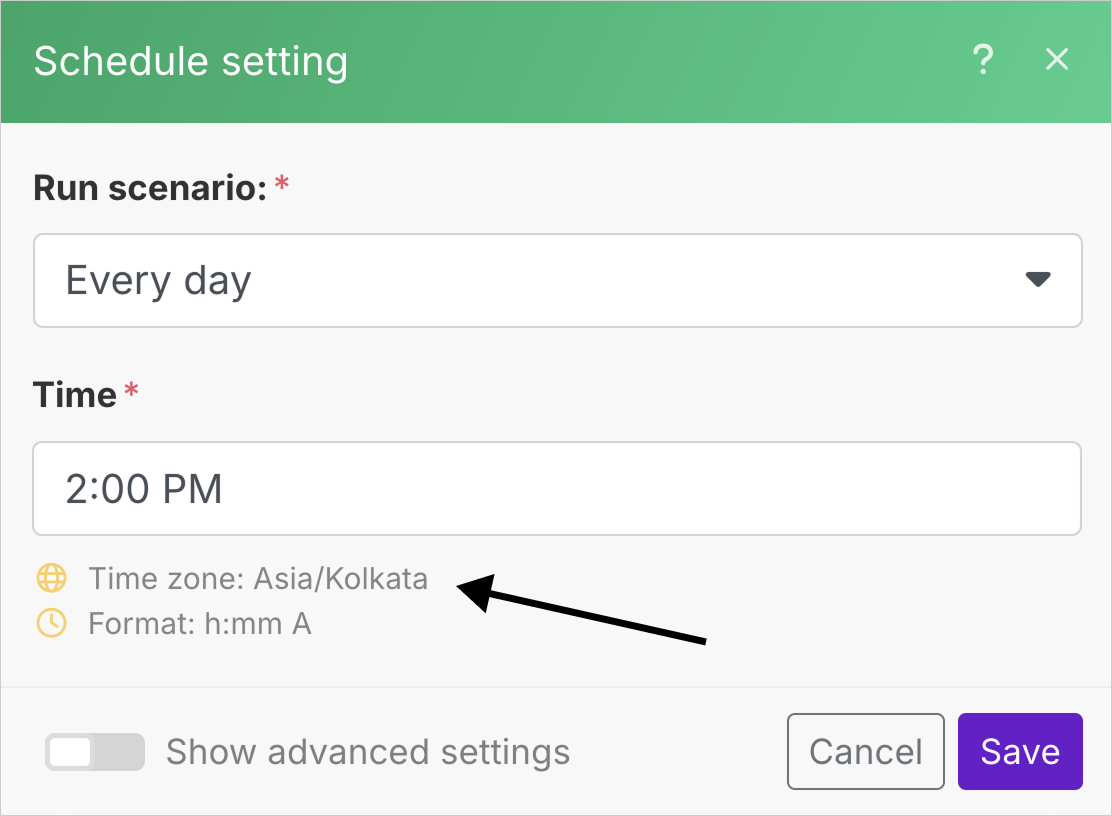
So, if you want to change the time zone of your scheduled automation, you must change the time zone of the Organization that houses the automation.
Just remember this.
Anyway, starting from the next lesson, we will learn how to use AI inside your Automations.
Excited?