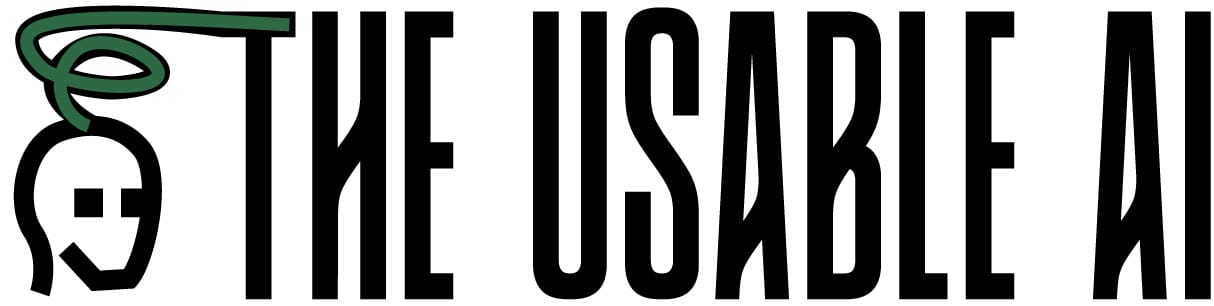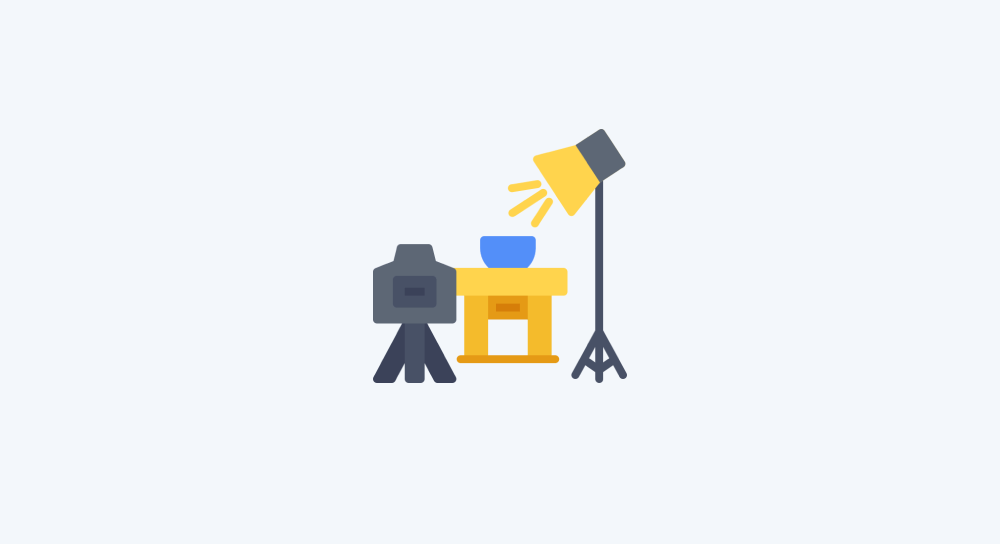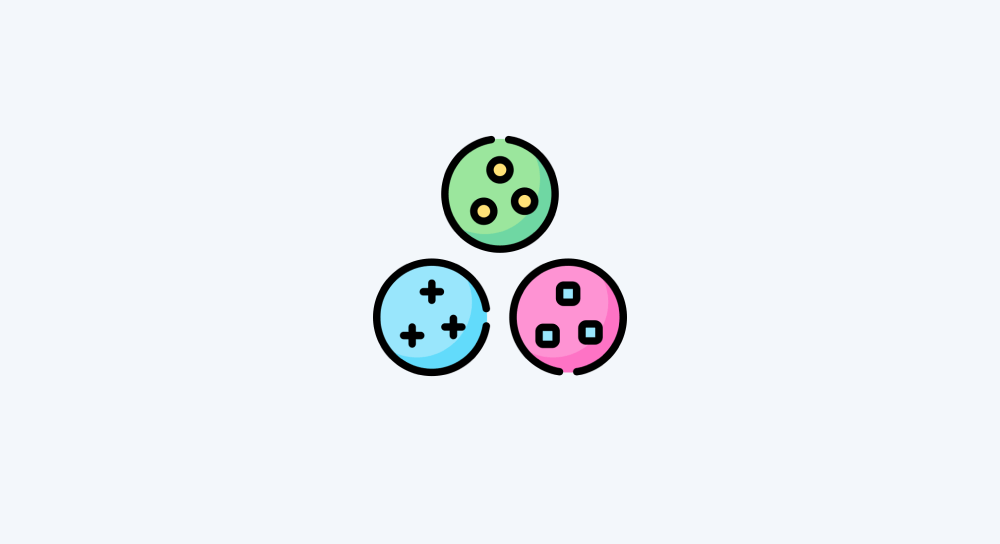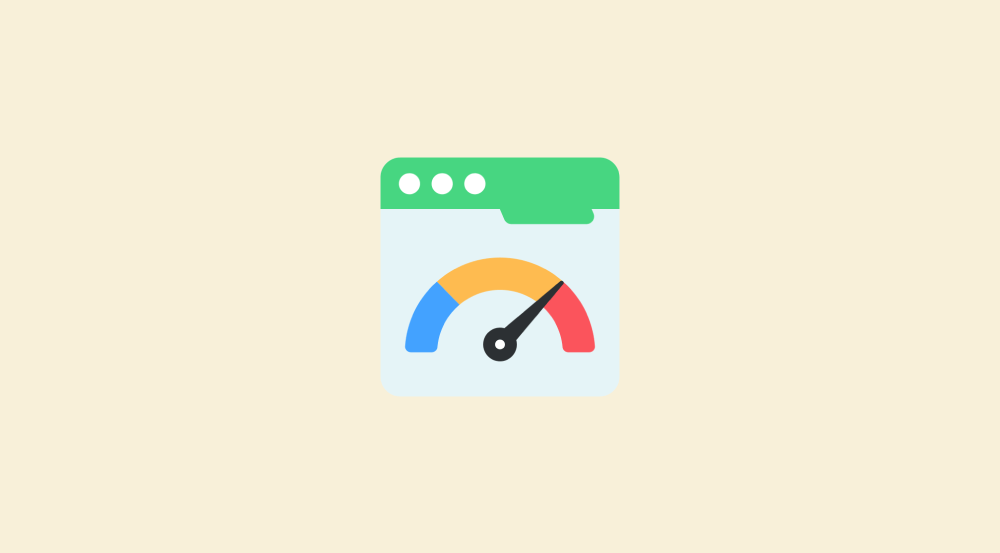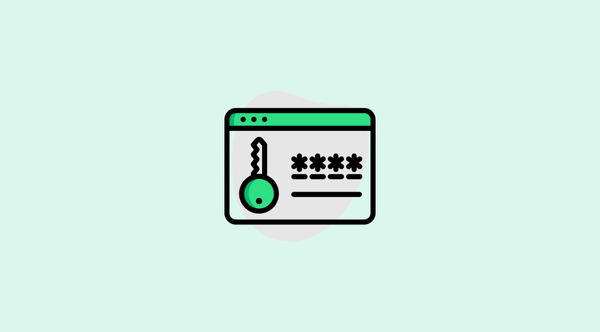How to perform file conversion on the fly during an automation run
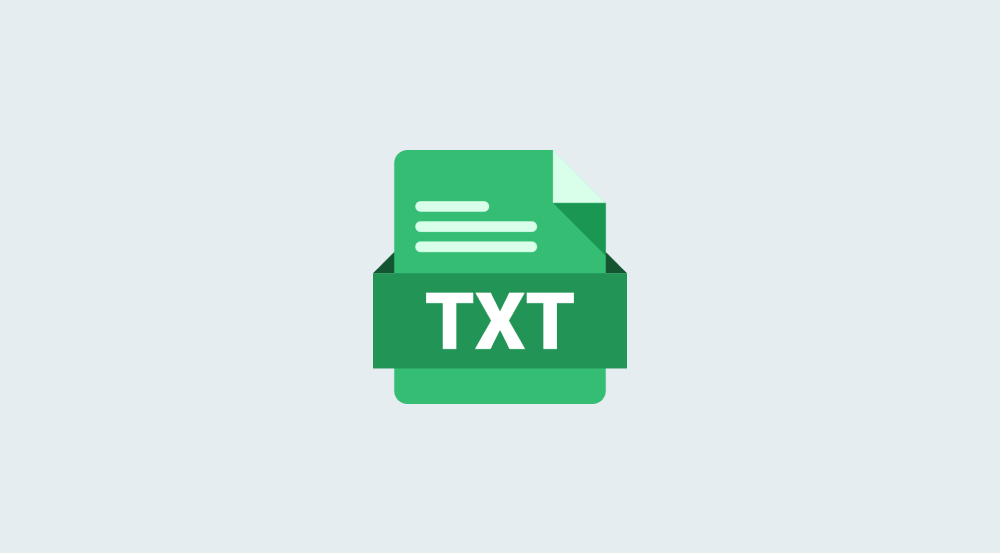
In the last lesson:
- With the help of Tally's “Watch New Responses” module, we set up a webhook that listens for form submission events.
- Once the form is submitted, we receive its details in a bundle, including the file URL of the uploaded resume.
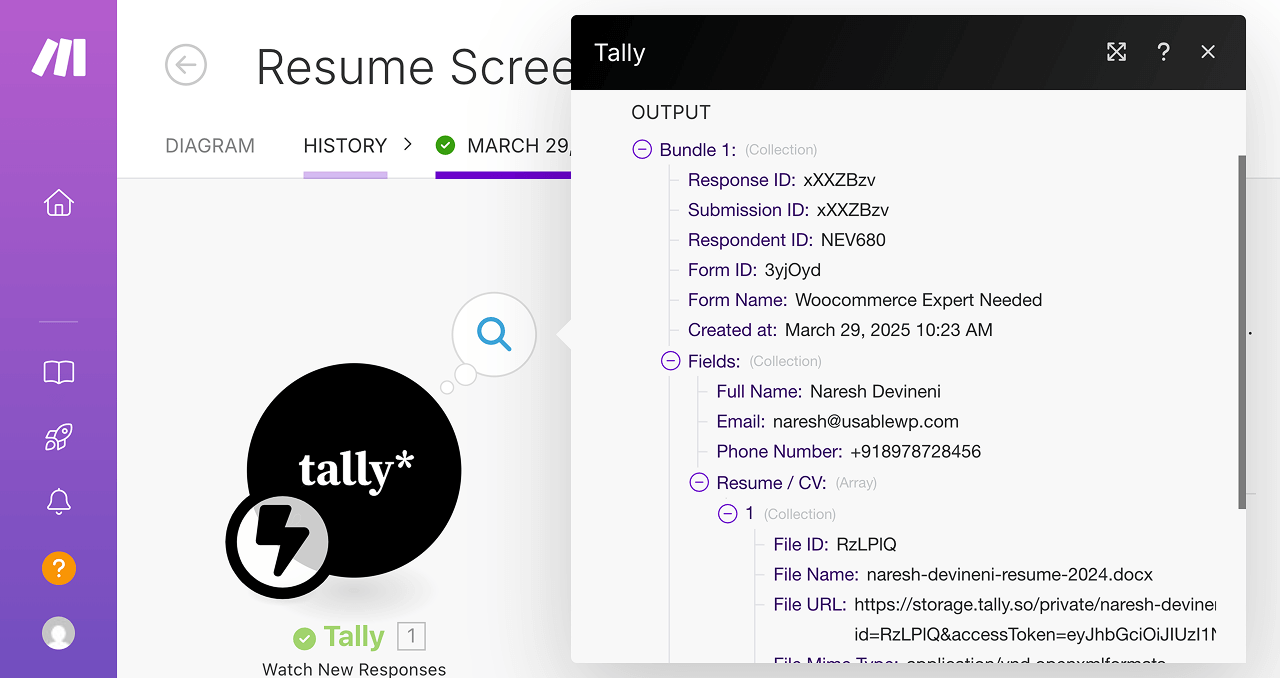
If you check the details, you’ll notice that I submitted my resume in .docx format.
Our next step is to convert this .docx or .pdf file into a .txt file, so we can extract the resume’s content and pass it to ChatGPT for analysis.
To achieve this, click on the “Add another module” button and add the “Convert a File” module from Convertio:
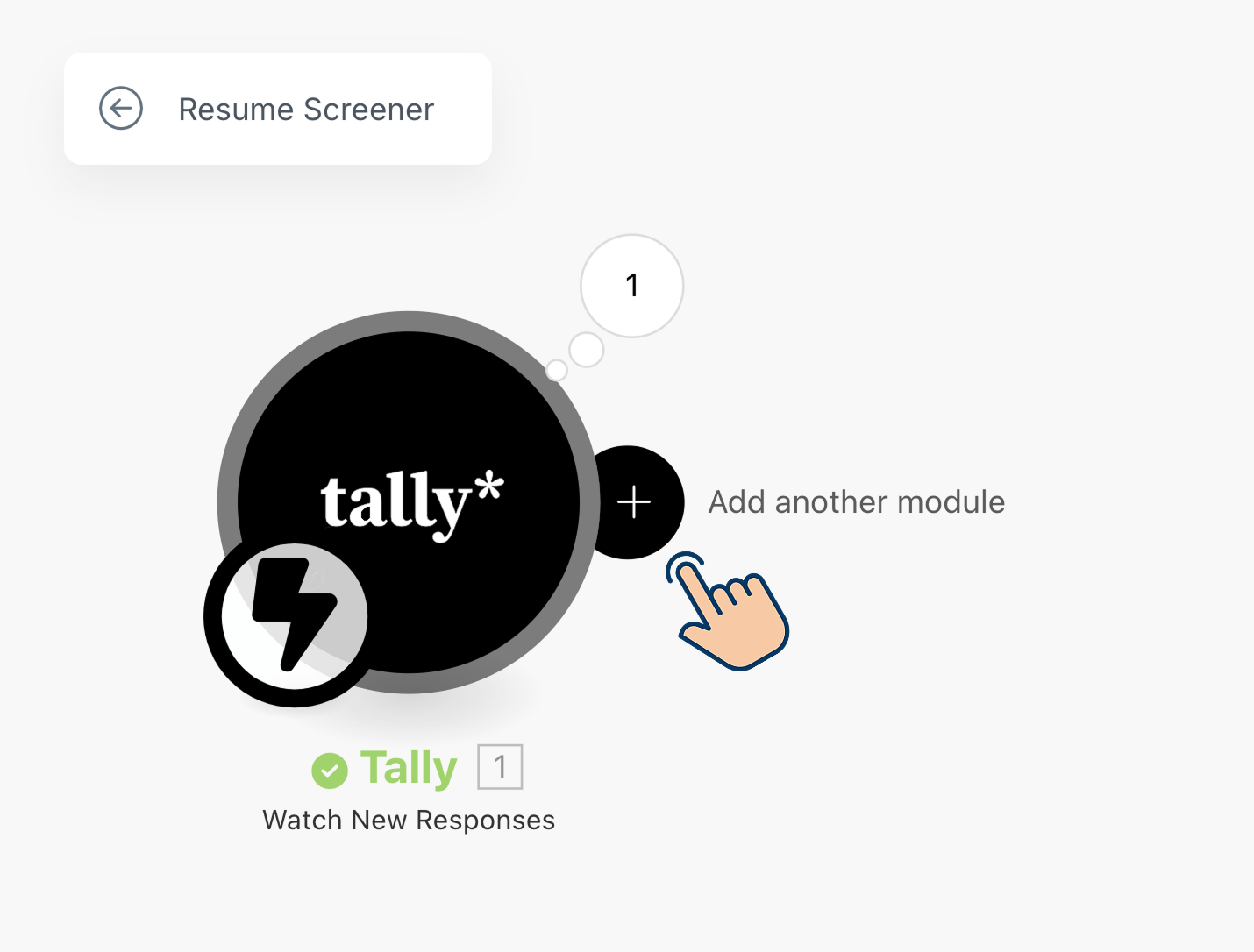
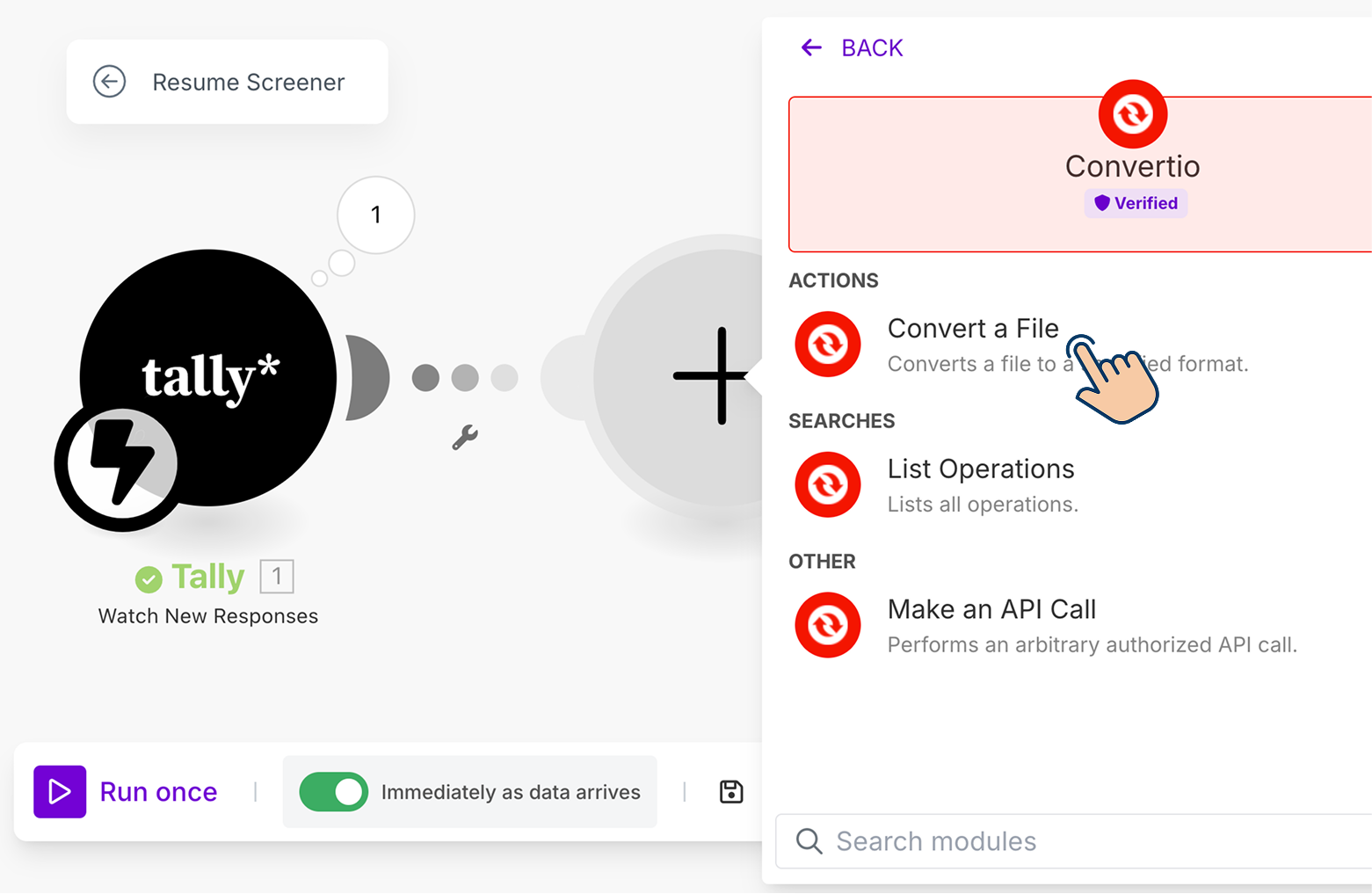
Setting Up Convertio
Next, create a connection to Convertio’s API by entering the API key we generated in a previous lesson.
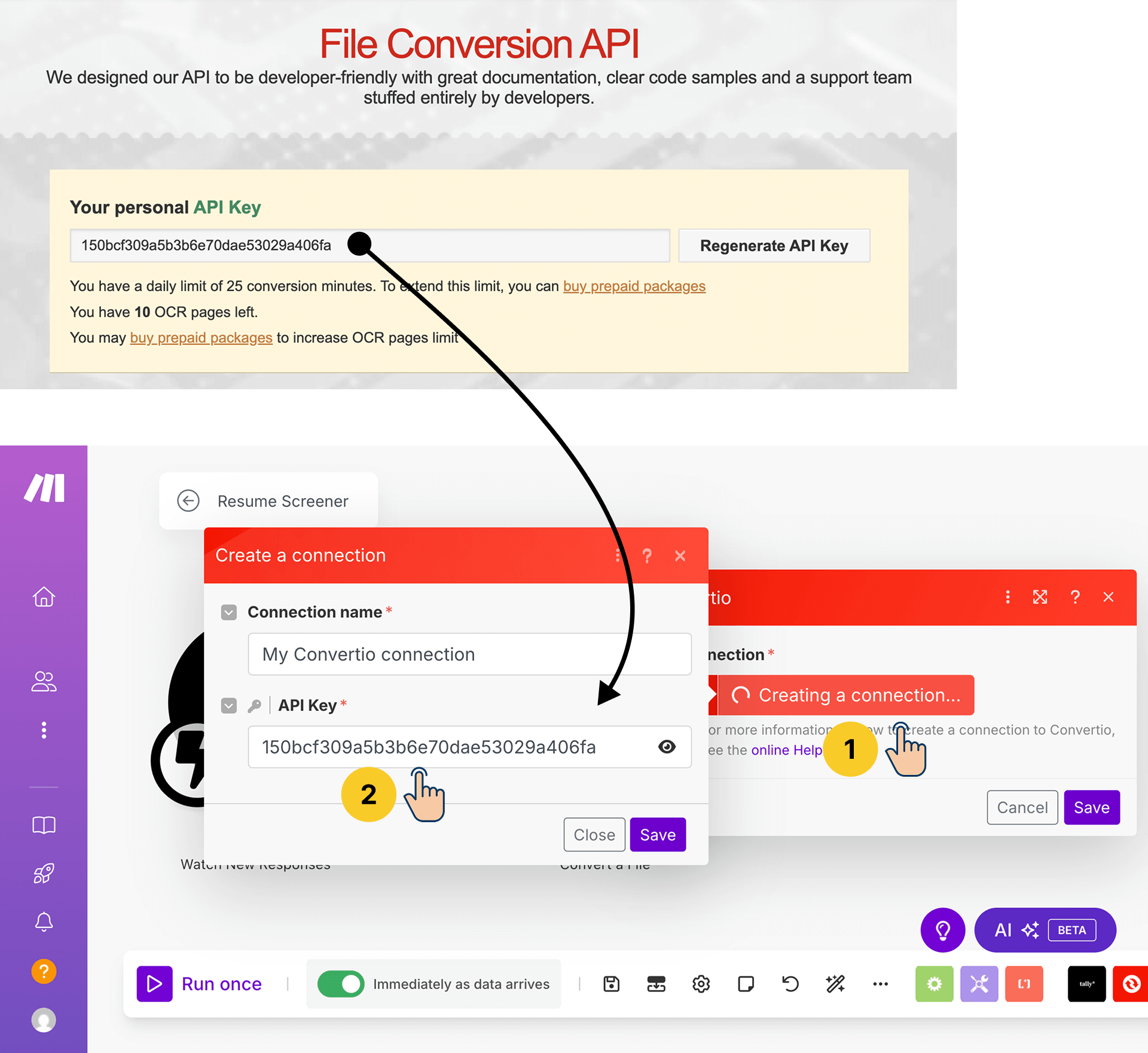
After adding the API key, save the changes.
This will now let us access the settings panel of the “Convert a File” module.
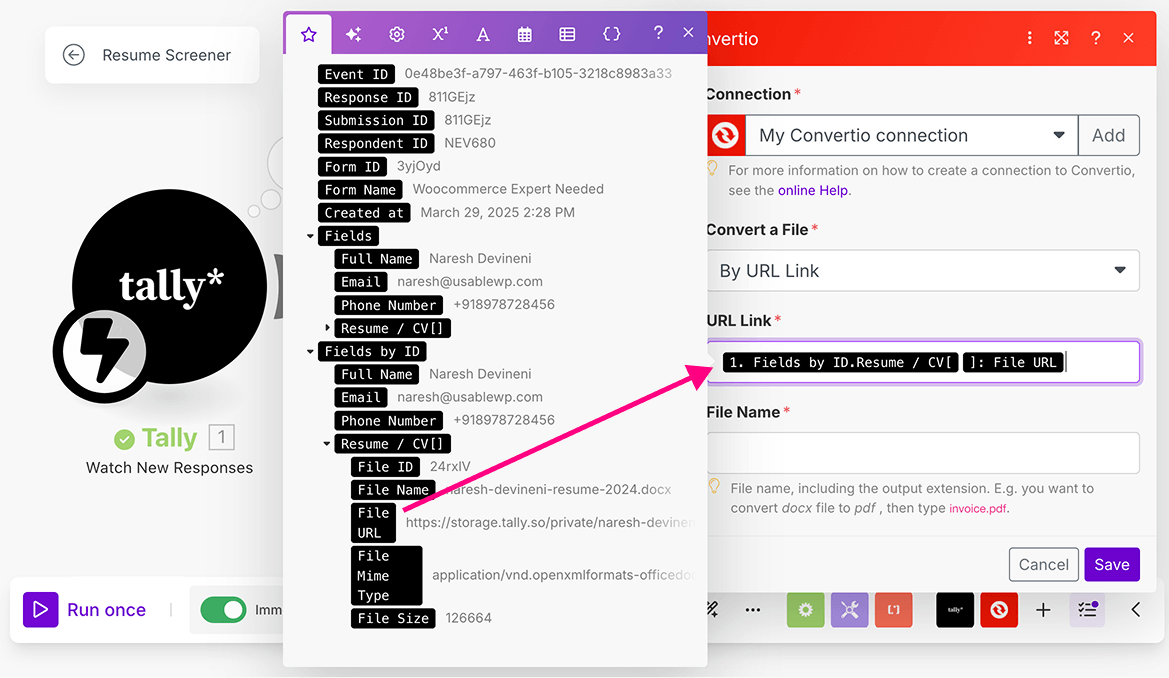
If you notice the settings panel, it is asking us to provide two details:
- File URL — We need to provide the URL of the file we need to convert. And we already have the URL for the uploaded resume inside the Bundle 1.
- File Name — The name and format of the converted file.
We want to create a text file, right?
So, the file name must end with .txt extension.
Mapping Data
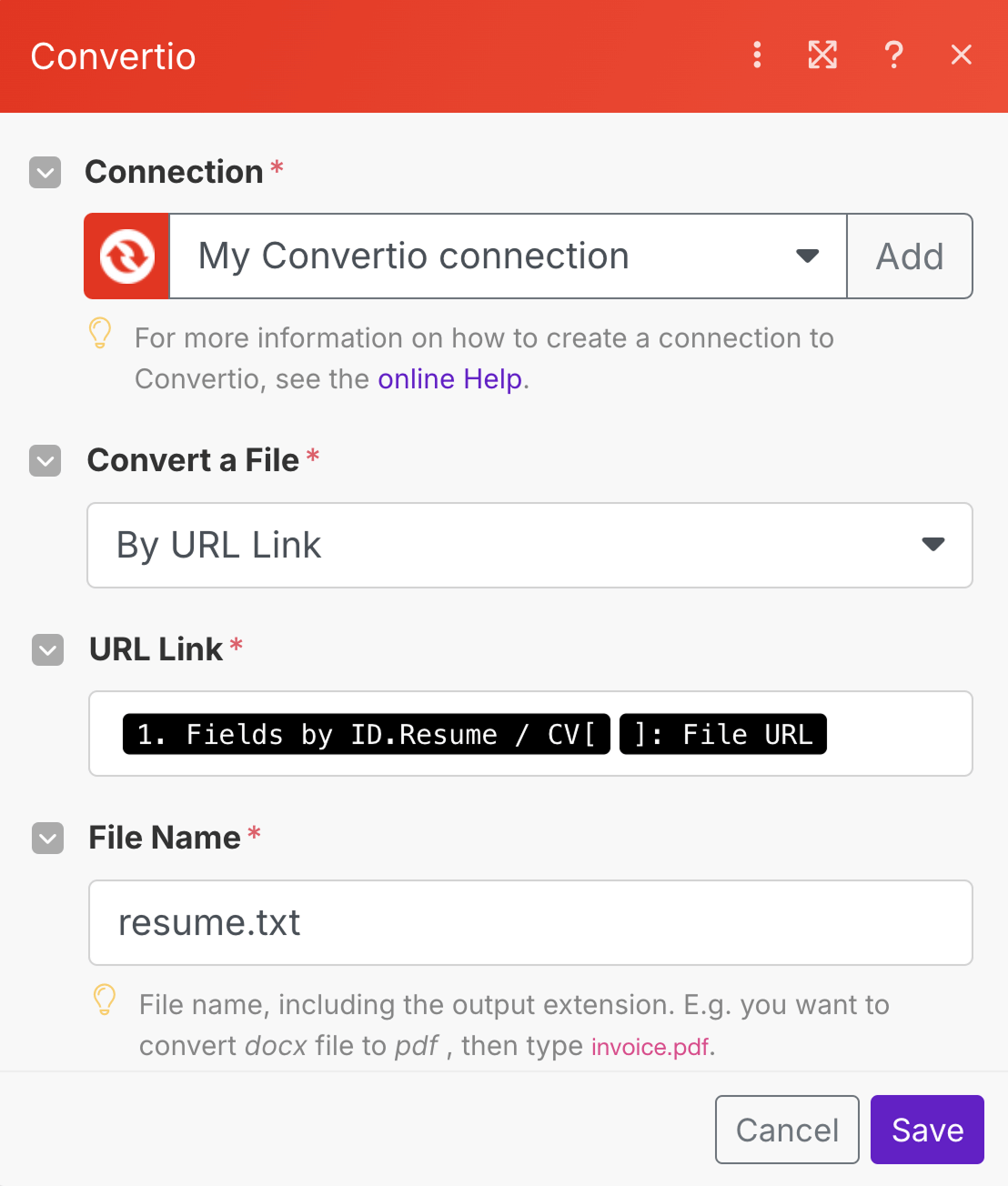
Using the form submission data from Bundle 1:
- Map the “File URL” field to the “URL Link” field in the Convertio module.
- Set the file name as
resume.txt.
That's all.
We have now successfully set up the file conversion process.
Now, whenever an applicant uploads their resume in any format, our automation will convert it into a text file named resume.txt.\
Testing the Process
Come on, let’s test this setup:
- Click on the “Run once” button.
- Submit the form on Tally again.
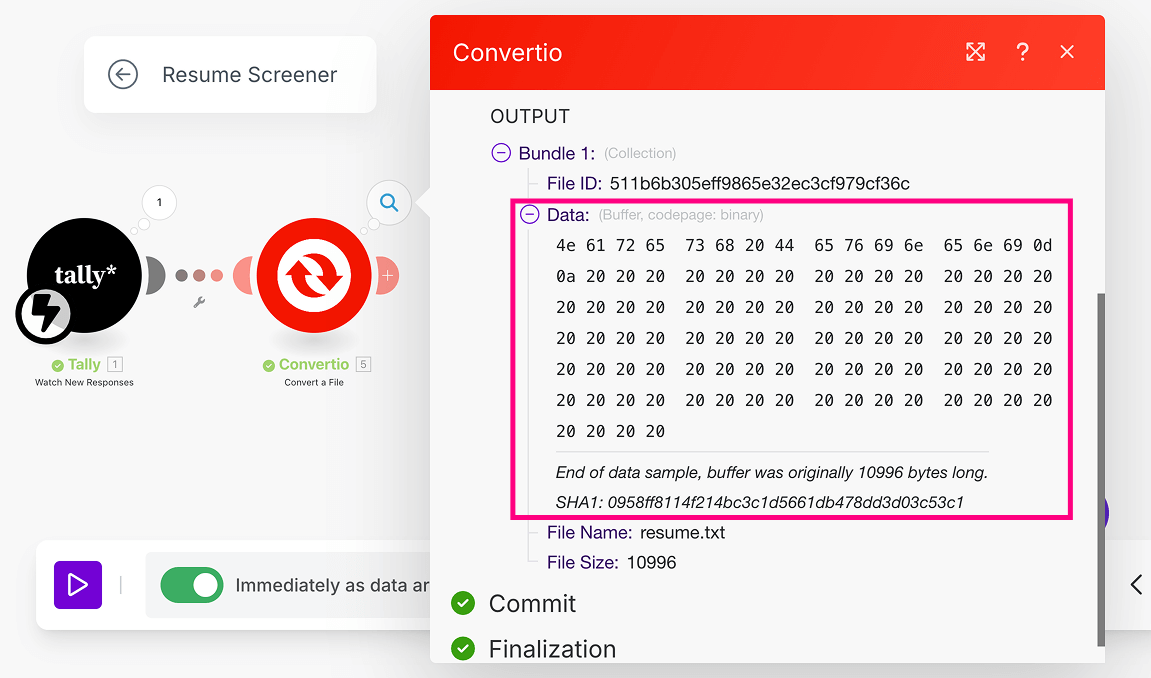
And there we go!
The Word document I uploaded has been successfully converted into a text file.
Now, the resume.txt file may not look like text data, but it now contains the applicant’s resume content in plain text format.
This also means, the content of the applicant's resume is now ready to be shared with ChatGPT for analysis.
So, in the next lesson, we will learn how to use the capabilities of ChatGPT inside our automation pipeline.