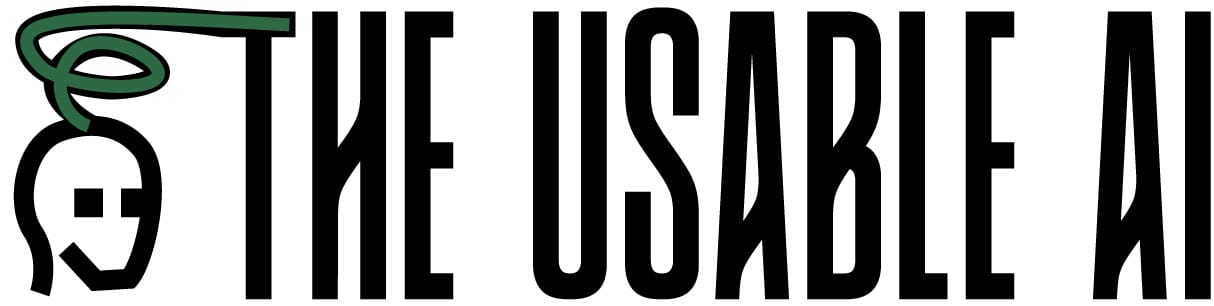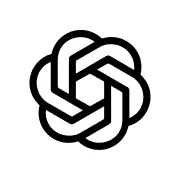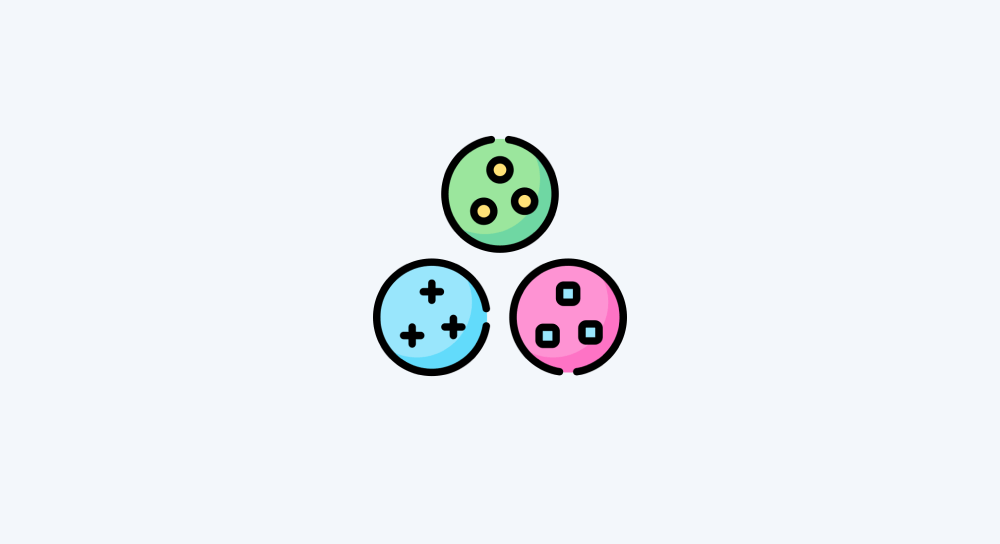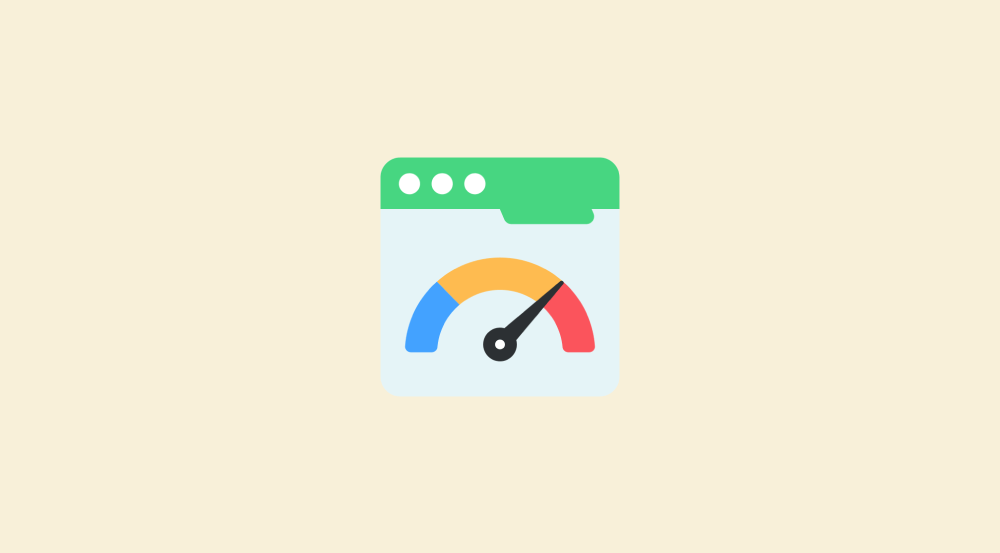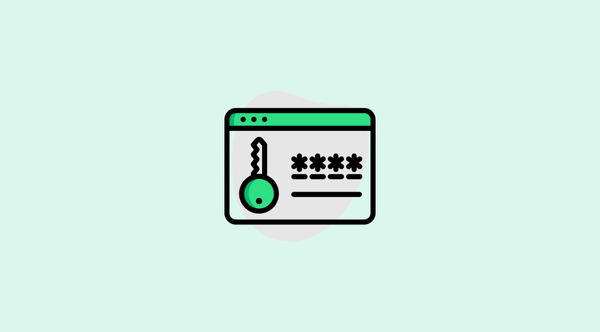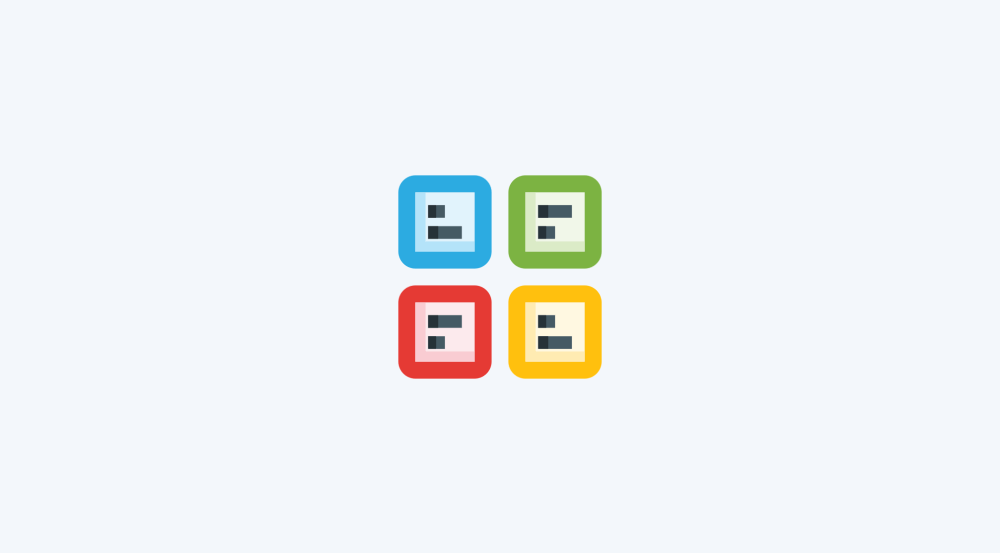How to create AI product photography using ChatGPT
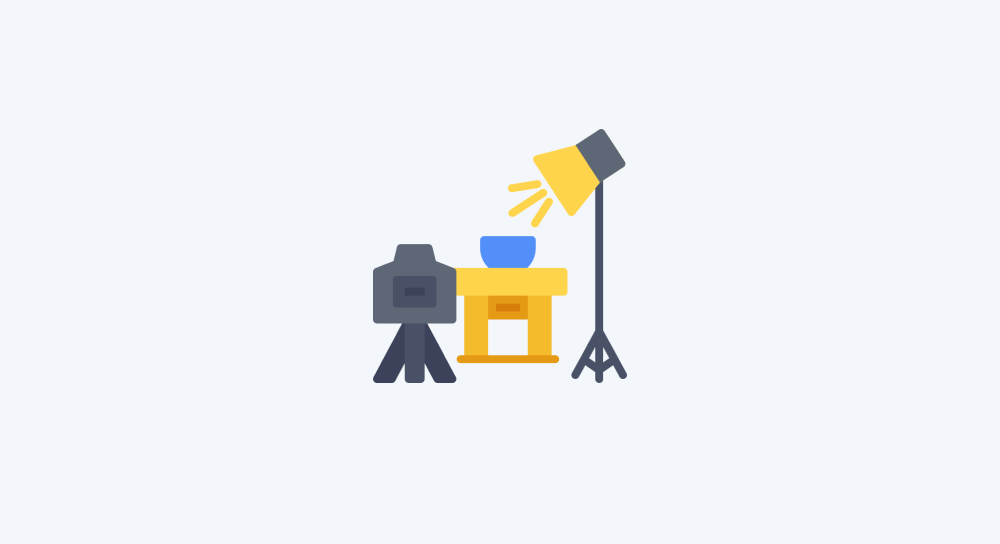
There are many tools for creating product photography shots using AI.
But I feel ChatGPT provides more creative control because it doesn't limit you with templates.
For the purposes of this lesson, I will show you how to create a simple product photographic shot from scratch in four simple steps.
You can follow along with me using a free ChatGPT account too.
You'll be able to easily create 2–3 AI product photography shots for free before the restrictions kick in.
Anyway, I am going a with a premium version because I already have one.
Here is the final shot:

Step 1: Get a model image to work with
The whole purpose of product photography is to promote your product, right?
So, take a nice, clear picture of your product.
Here is an example provided by Kush Sharma from CreativePadMedia:
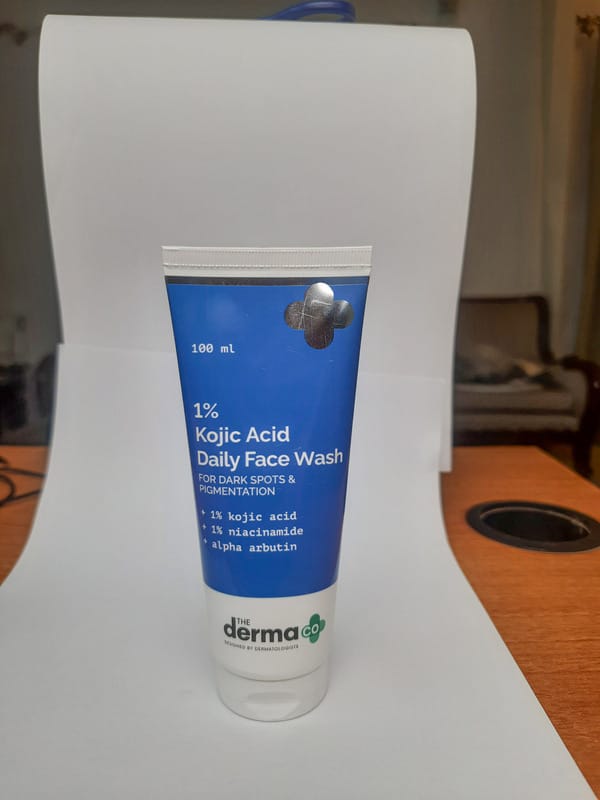
If you are following along with me just for fun, you can use my image generated from scratch using ChatGPT:

Here is the "Chain of thought" conversation with ChatGPT to craft the above image to my liking:
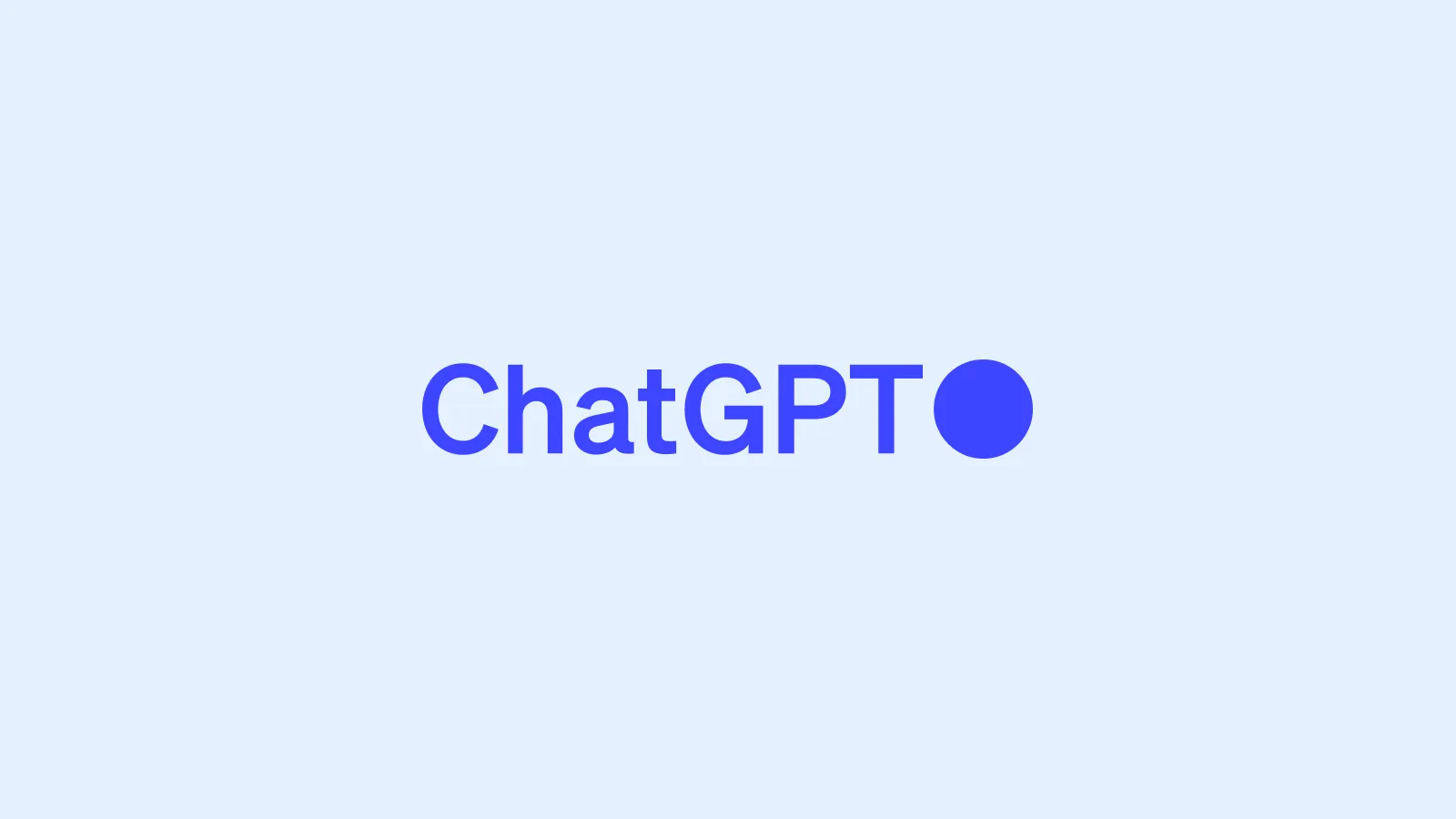
My conversation
Revision prompt 1: Design the name fume with fire and make the bottle black and the cap in orangish red.
Revision prompt 2: Minimal flames. Make it dashing. Not cartoonish.
That's all. Three prompts is all it took for creating a decent image.
Next, we need to find a beautiful reference image.
Step 2: Go to the internet, find and download a product photography image that you like
For example, I took an image related to the Chanel brand from Google Images.

I love the brand, the smell and their photography style.
Step 3: Generate the product shot
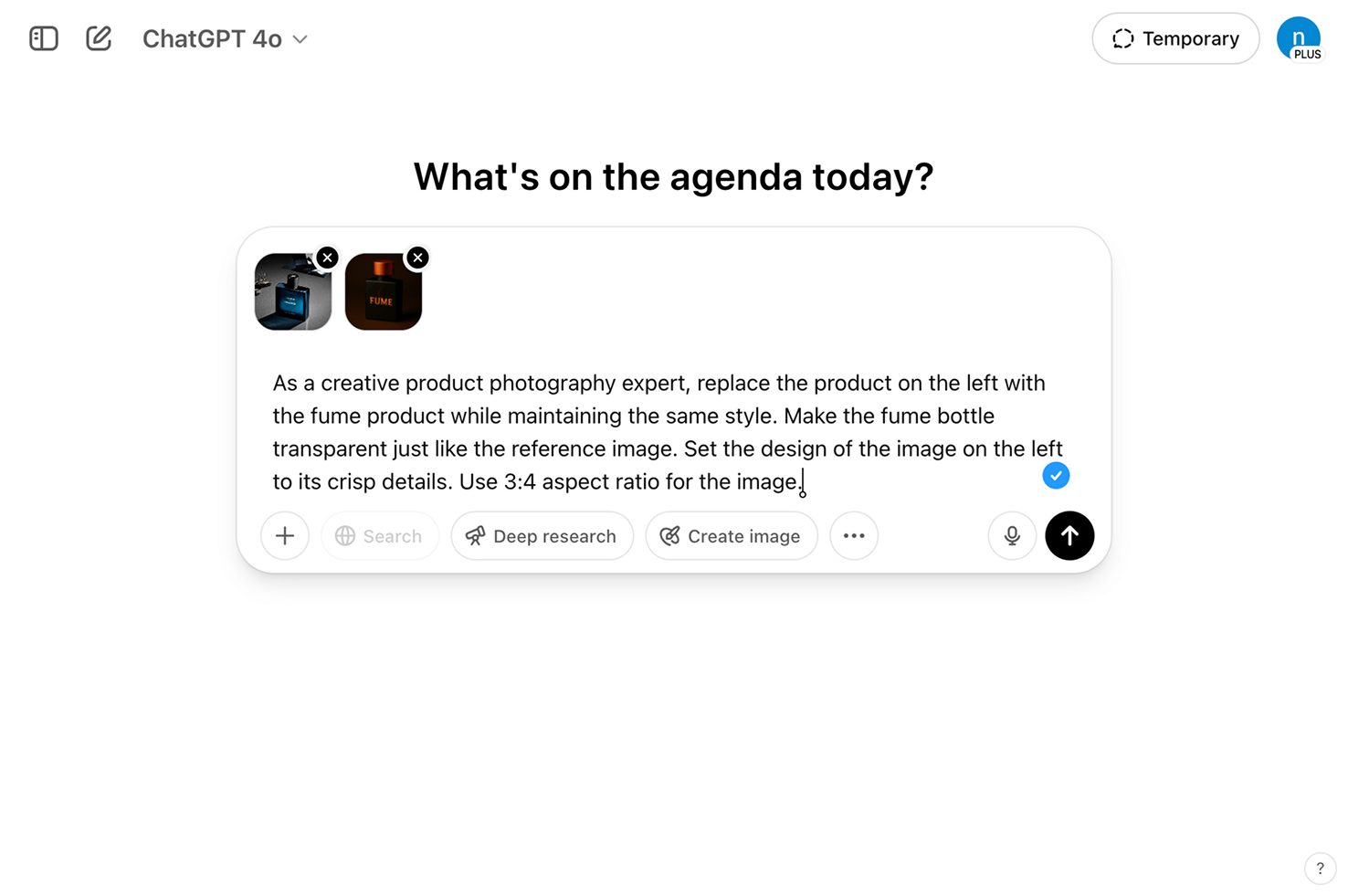
Finally:
- Open up a new conversation in ChatGPT
- Upload the reference image and your product image
- Enter the following prompt by modifying it according to your needs:
That's all it takes to generate a stunning product photography shot using ChatGPT.
It generated the following image for me:

You can now tweak the initial image to fit your needs.
Step 4: Editing the image generated by ChatGPT
For example, let's just say you want to replace the man with a woman:

To achieve this, first, click on top of the generated image:
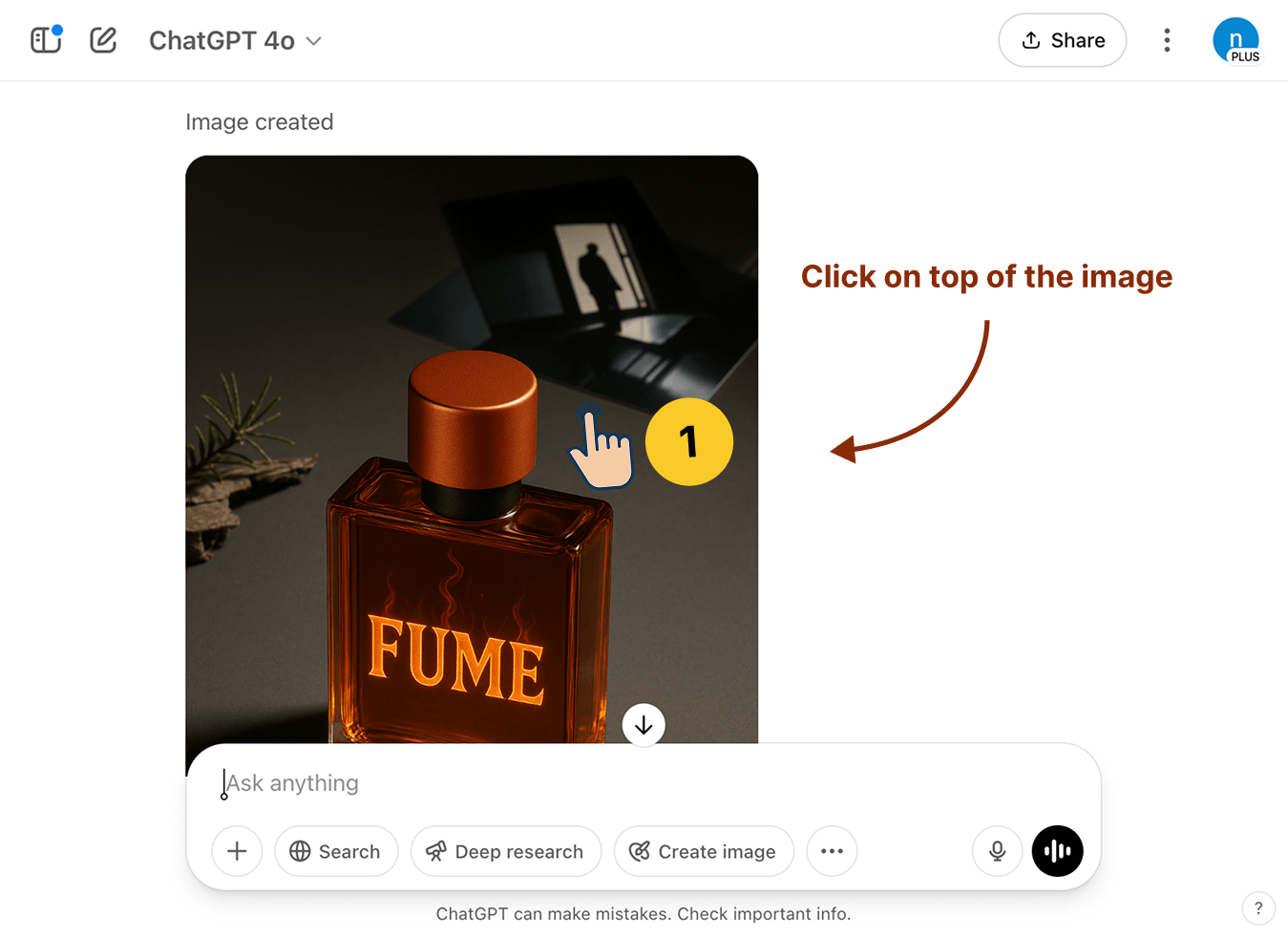
This will open up image editing options.
Next, click on the "Select" button:
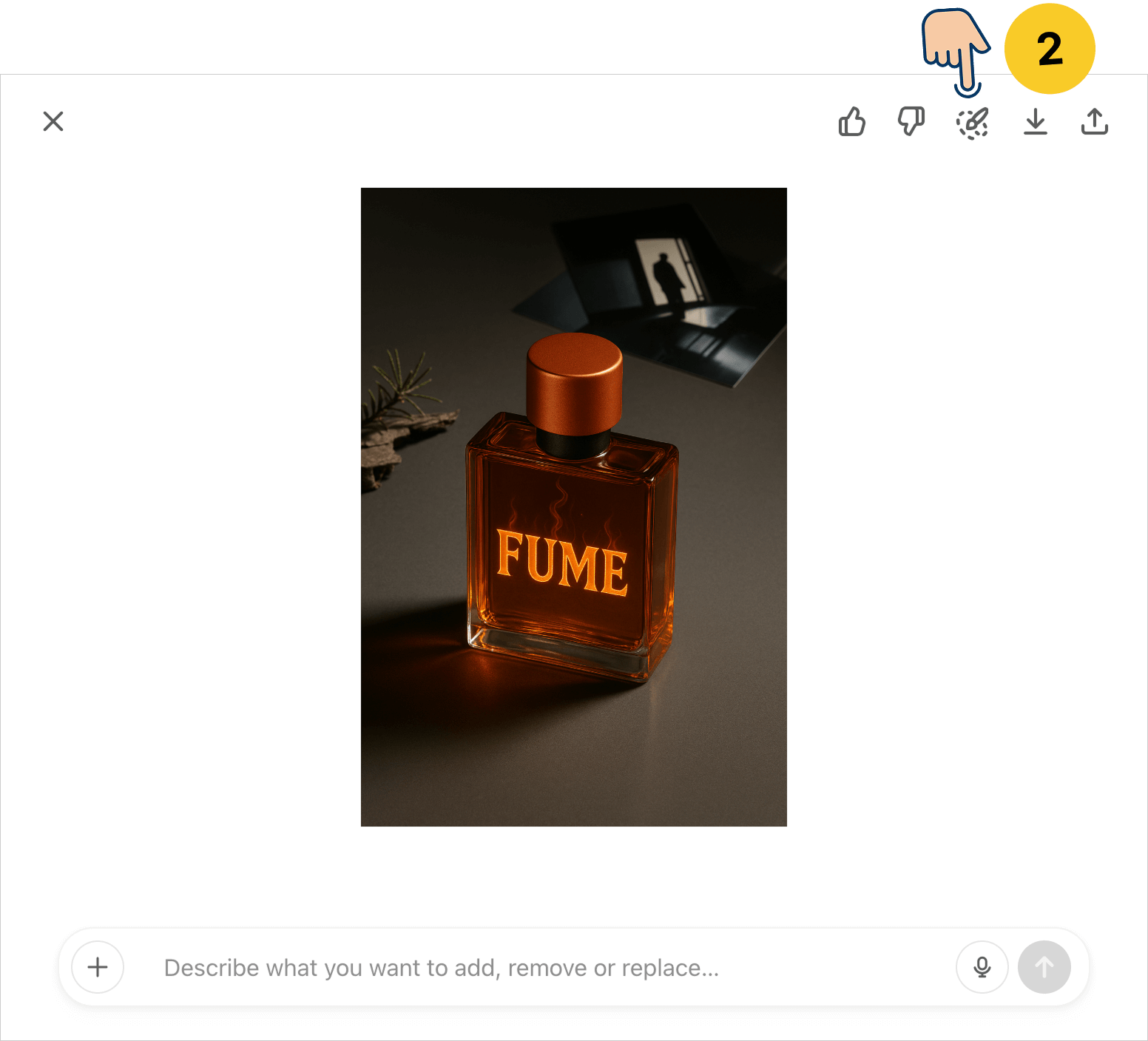
The "Select" tool of ChatGPT works similarly to the "Quick Selection" and "Content-Aware Fill" features of Adobe Photoshop.
In other words, it lets you select a particular part of the image and then allows you to provide instructions to edit that part.
Inside our product shot, we want to replace the man with a woman, right?
So, after clicking on the "Select" tool, click and draw around the area of the image where the man is located:
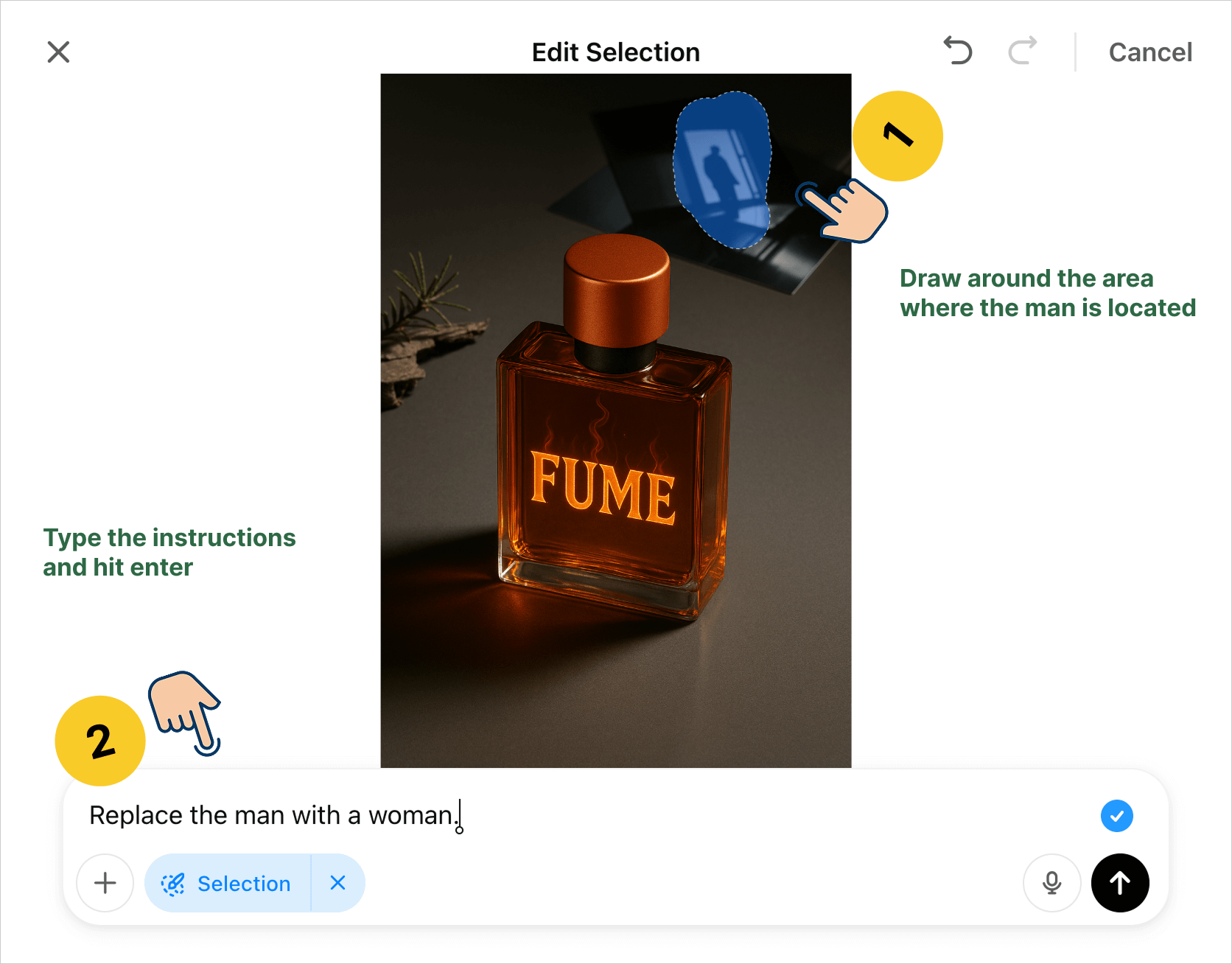
Finally, provide the instructions saying "Replace the man with a woman" and hit enter.

And there we go, man got replaced with a woman.
Now, this tool is pretty powerful, right?
I would say that imagination is your only limit.
That's all for this lesson.
All you small product owners who are running on a tight budget, let me know what you come up with in the comments section below.
If you want to learn about other great use cases of ChatGPT image generation model, read the following article: